Modify the Experience & Match Settings
Note:
Ideal Experience
& Match settings should only be modified after consulting Program
Management.
- Navigate to the Clients page on the Configuration view.
-
Click the link in the NAME column for the client whose
information you want to modify.
The Client Info page appears.
- Select Candidate Match on the left navigation menu.
-
Click
 .
.
- Select the Show Candidate Match to Managers on the Candidates Tab check box to display mach scores to client managers.
- Select the Show Candidate Match to MSPs on the Candidates Tab check box to display match scores to MSPs.
-
From the Recommendations should use Required Skills from 1 up
to drop down, select the number of required skills.
The functionality considers required skills in order.
-
In the Request Matching Parameters section, use the
radio buttons to set the matching sensitivity.
Note:You can set the sensitivity to 'Not Applicable' to exclude the parameter from consideration.Note:These settings are applied at the client organizational level. You can adjust the settings at the request level on the Candidates tab by clicking the
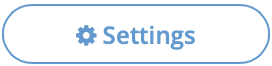 .
. -
In the Request Matching Thresholds section, use the drop
downs to set the boundaries for the ratings.
Note:If a score falls below the set Low value, the candidate is not displayed on the Candidate tab.
-
Click
 .
.