Add a Market Rate
- Job Title - For more information, see Add a Job Title.
- Region - For more information, see Add a Region.
- Navigate to the Clients page in the Configuration.
-
Click the link in the NAME column for the client whose
information you want to modify.
The Client Info page appears.
- Select on the left navigation menu.
- Search for the job data by job title, job code, or grade. You can additionally filter by category or active/inactive data.
-
Click
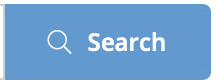 .
Tip:You can click
.
Tip:You can click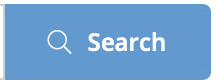 without entering text to display all configured
job titles for a client organization.
without entering text to display all configured
job titles for a client organization. - In the table, select the job title by clicking the blue text.
-
Click
 .
.
-
In the Market Rates by Region section, click
 .
.
- From the Region Name drop down, select MRM region for the client organization.
- From the Currency drop down, select the currency for the rate.
-
Enter the low market rate and the high market rate for the job title.
The application determines a rate that is displayed in the request based on these two values and the percentage setting that you configure for the client. See Market Rate Settings.
-
Click
 .
.