Generate Invite Code
The following
configurations are required to use this feature:
- Operational units
- Client locations
- Job categories
- Navigate to Configuration in the MSP view.
- Click .
- From the Op Unit drop down, select the operational unit roof the invitation. You can only select one unit for the invitation.
- Using the Agreement Type tiles, select the requisition type. You can only select one requisition type for the invitation.
- If you want restrict the supplier organization to only completing the onboarding process, toggle the Include in Sourcing switch to 'Off'. The default setting is 'Off'. This setting hides the supplier organization from sourcing sections in requests.
- In the Locations field, enter text that describes the location of the work being performed. The VMS suggests a list of configured client locations that match the text entered.
- In the Job Category field, enter text that describes the job category. The VMS suggests configured categories based on the selections in the Agreement Type and Locations.
- In the Sales Contact Email field, enter the supplier's contact email address. You can individually add addresses, or upload addresses in bulk. See Bulk Import Supplier Contact Information.
-
Preview your email content by clicking
 . A popup opens with the content.
. A popup opens with the content.
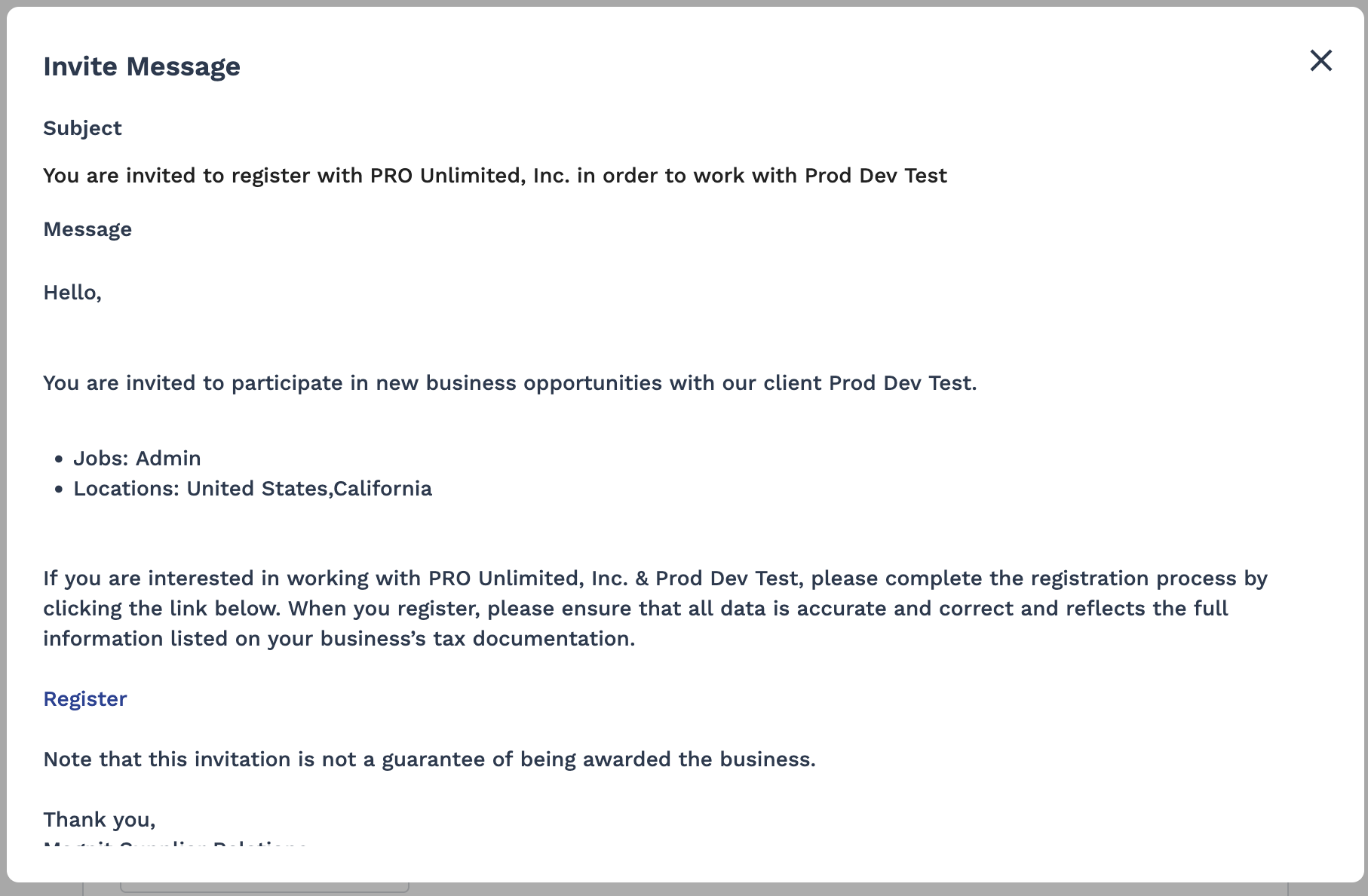
This step is optional.
-
Click
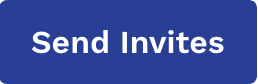 .
.