Set Up A Video Conference
Note:
The client manager must integrate with the
third party application in their user profile (). Setting up a video conference for an interview with a client
manager uses the client manager's third party application account to generate
the link.
- Navigate to the Requests page in the MSP view.
-
Select the request type by clicking the type button (or
ALL).
You can also enter the request number in the search field.
- Select the request by clicking the number link in the Request column.
- Click the Candidates tab.
- For the candidate to interview, click Request Interview.
- On the Select Interview Details page, ensure the Method drop down displays the client manager's third party app.
- In the Additional Details field, ensure that the meeting link appears.
-
Click
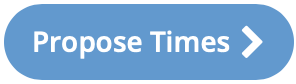 .
.
- In the calendar view, select the interview time.
-
Click
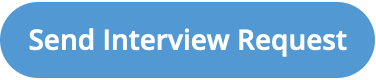 .
The video conference link is included in all notifications sent to email recipients.Note:If you reschedule the interview, a new meeting link is generated and sent in the new interview confirmation notification.Note:If you assign a candidate, the interview is not automatically cancelled and the meeting link stays active. To remove the meeting link from the system, you must manually cancel the interview.
.
The video conference link is included in all notifications sent to email recipients.Note:If you reschedule the interview, a new meeting link is generated and sent in the new interview confirmation notification.Note:If you assign a candidate, the interview is not automatically cancelled and the meeting link stays active. To remove the meeting link from the system, you must manually cancel the interview.