Leave Interview Feedback
You can access the feedback section for a candidate by navigating to a request and clicking the Interviewing sub tab on the Candidates tab. The To Do section on the Dashboard page also displays any feedback action items (number of items). You can access the requests where candidates require feedback by clicking Feedback Items, and then clicking the Interview tile.
- Navigate to the Dashboard page in the MSP view.
-
Access the request by completing on of the following actions:
- Use the Search functionality. See Search Function.
- Locate the request by clicking Staffing, and then locating the request in the table.
- Click , and then locating the request in the table.
- In the Candidates section, click the Interviewing sub tab.
-
Click the
 .
.
-
In the feedback form, from the Outcome selection, select
the pill that describes the current candidate's interview status.
Note:A red asterisk (*) indicates a required field.Select from the following:
- Continue - Candidate is continuing the interview process. Select the Recommendation, enter a Supplier Comment, and Internal Feedback. The interview is marked 'Complete', and feedback is saved. The candidate remains as 'Pending', and remains on the Interviewing sub tab. You can schedule another interview time.
- Reject - Candidate is rejected by the interviewer. Select the
Rejection Reason and the
Recommendation, and enter a
Comment to Supplier and
Internal Feedback. Additional
Reject Reason or Reject
Comment inputs depend on client organization
configuration. Candidate is moved to the
Rejected/Withdrawn sub tab.Note:You can modify the default feedback values in the Rejection Reason drop down in the client organization's country configuration. These options display for both MSPs and client managers. For more information about this setting, see Client Country Configuration.
- Assign - Candidate is assigned to an open position on the request. Enter the Engagement Start Date, the Engagement End Date, and Internal Feedback.
- Skip Feedback/Cancelled - Cancels the interview. Enter a Cancellation Reason.
-
Click
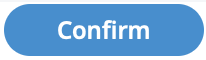 .
If the candidate is assigned (click
.
If the candidate is assigned (click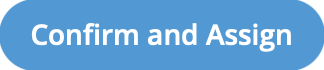 ), the engagement financials can then be set up. For
more information about setting up financials, see the relevant engagement
type.
), the engagement financials can then be set up. For
more information about setting up financials, see the relevant engagement
type.