Set Up a Candidate Interview
Note:
You can also reschedule or cancel interviews on
the dashboard's Upcoming Events section.
- Navigate to the Requests page in the MSP view.
-
Select the request type by clicking the type button (or
ALL).
You can also enter the request number in the search field.
- Select the request by clicking the number link in the Request column.
- Click the Candidates tab.
-
For the candidate to interview, click Request
Interview.
Note:You can select multiple candidates if you are scheduling multiple interviews in the same action, or multiple candidates for a group interview. To set up an interview with multiple candidates, select the check box for each candidate, and then click
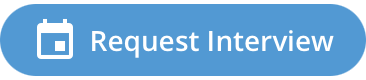 in the bottom toolbar.Note:You can set up interviews from the Candidates tab or from the Candidate Profile page.Tip:You can use the Search Candidates field to locate a candidate in the table quickly if there are a large number of submitted candidates for a request.
in the bottom toolbar.Note:You can set up interviews from the Candidates tab or from the Candidate Profile page.Tip:You can use the Search Candidates field to locate a candidate in the table quickly if there are a large number of submitted candidates for a request. -
In the Select Interview Details pop-up, from the
Type drop down, select the interview type.
If you select One-on-One, from the Duration drop down, select the interview length. The hiring manager for the request is automatically populated for the interviewer, but you can click
 , and enter the Interviewer
Name and Interviewer Email details. After
you add the details, click
, and enter the Interviewer
Name and Interviewer Email details. After
you add the details, click 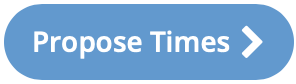 .
.In the Propose Available Time-slots pop-up, use the calendar to locate the interview time.
Note:A client manager can connect their calendar to an external application calendar. For more information about this configuration, see Resumes and Interviews Settings.If you select Panel, from the Duration drop down, select the interview length. In the Interview Panel section, add the interviewer name and email details.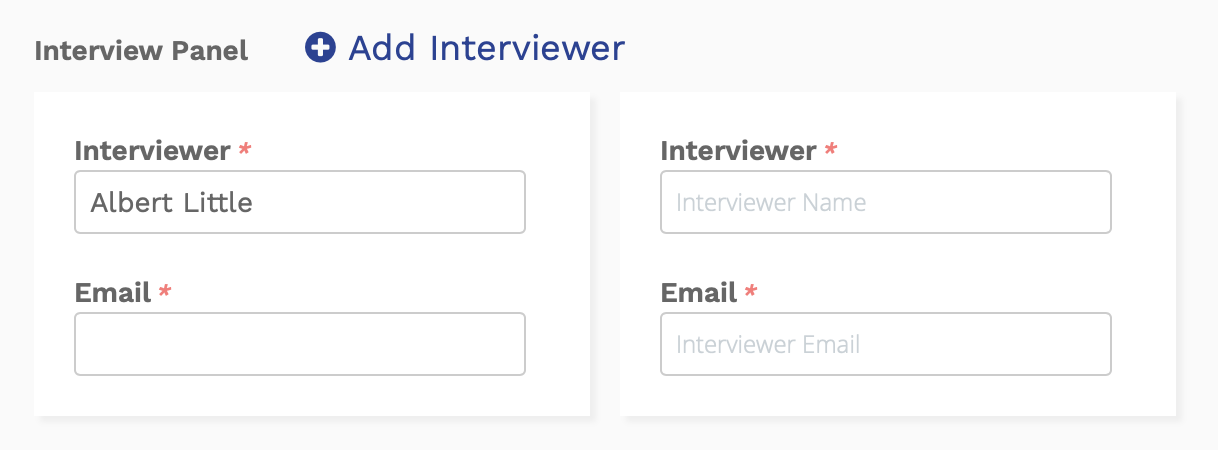
To add additional panel interviewers, click
 . The interviewer email address is
used to notify and confirm details with the interviewer.If you select Sequential, click
. The interviewer email address is
used to notify and confirm details with the interviewer.If you select Sequential, click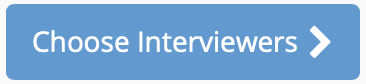 . In the Choose Interviewers
pop-up, configure the Start Time and the Time
Zone from the drop downs. In the
Interviewers section, add the interviewer's names,
emails, and the duration of their interview.
. In the Choose Interviewers
pop-up, configure the Start Time and the Time
Zone from the drop downs. In the
Interviewers section, add the interviewer's names,
emails, and the duration of their interview.
You can reorder the interviewers by clicking and dragging the
 icon in the Interviewers
column.
icon in the Interviewers
column. -
Click
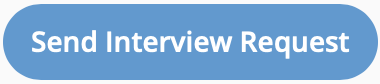 .
You can configure the application to include a vCalendar attachment in the invitation email to the candidate. The Include vCalendar attachment with interview schedule setting is configured at the client organization level ().You must also confirm the interview time before the client manager can confirm the interview in the Manager view.
.
You can configure the application to include a vCalendar attachment in the invitation email to the candidate. The Include vCalendar attachment with interview schedule setting is configured at the client organization level ().You must also confirm the interview time before the client manager can confirm the interview in the Manager view.