Add a Document Validator
Note:
A document
validator user must have the 'Contract Management' user permission set on their user
account.
Add A New Validator
- Navigate to the Configuration in the MSP view.
- Click the MSP tab.
- Click .
- Use the search to locate the configured client country to add the validator to. The application suggests countries based on your text input. You can also use the right and left arrow icons at the top of the Validation Teams section to locate the country.
-
Click
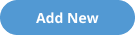 . A configuration section opens.
. A configuration section opens.
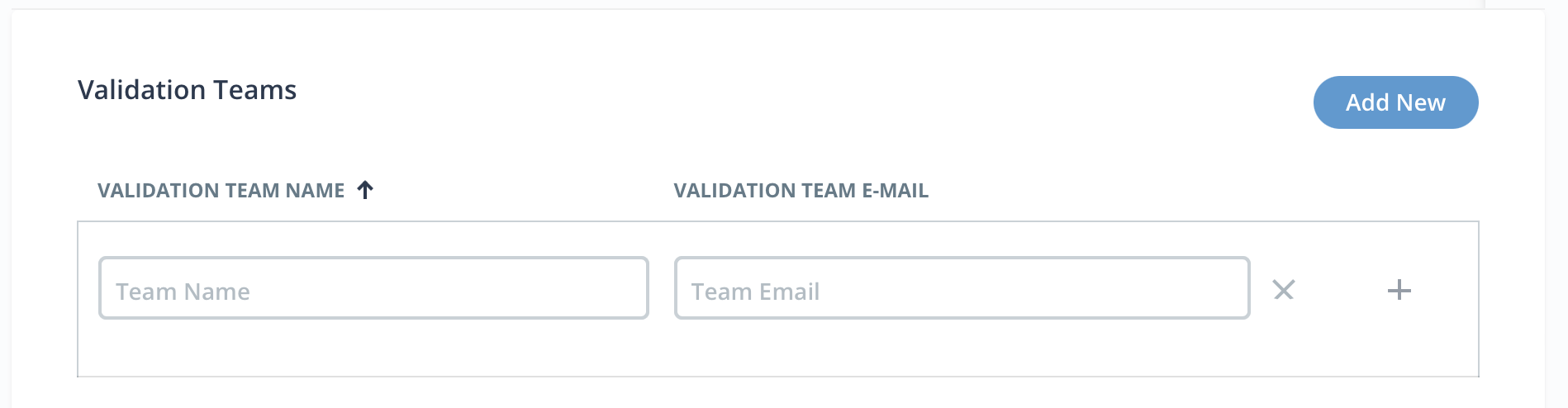
- In the Validation Team Name field, enter the team name.
- In the Validation Team Email field, enter the email address to receive notifications. You can add a maximum of three email addresses. To add another email address, click +.
-
Click
 .
.
Edit Validation Team
- Navigate to the Configuration in the MSP view.
- Click the MSP tab.
- Click .
- Use the search to locate the configured client country to add the validator to. The application suggests countries based on your text input. You can also use the right and left arrow icons at the top of the Validation Teams section to locate the country.
-
Click
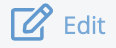 .
.
- Modify the Validation Team Name or Validation Team E-Mail fields as required.
-
Click
 .
.