Credit Rebill a Worker's Billing Item
Note:
You can only complete this task for
billing items with a 'Processed' status assigned.
- Navigate to the Worker's page in the MSP view.
-
From the Worker column, click the worker with the
processed billing item.
You can click the letter that begins the worker's last name to locate the worker. You can also use the advanced search function.
- Click the Billing tab.
- From the Billing List, click the line number for the billing item with a 'Processed' status.
-
To credit a billing item, click
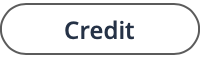 . To credit/rebill, click
. To credit/rebill, click 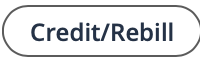 .
.
-
If you are crediting a client organization or supplier, use the pop up to enter
the adjustment definitions.
 Enter the following:
Enter the following:- Reason for Credit - In the text field, enter the reason for the credit.
- Route Credit for Line Manager Approval - Select the check box to route the credit to the client manager on the engagement.
- Credit Filter Billing - Select the view filtering for the adjustment item.
- Credit Classification - From the drop down, select the classification for the adjustment.
Then click
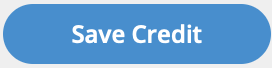 .
.If you are crediting/rebilling a client organization or supplier, use the pop up to enter the adjustment definitions.
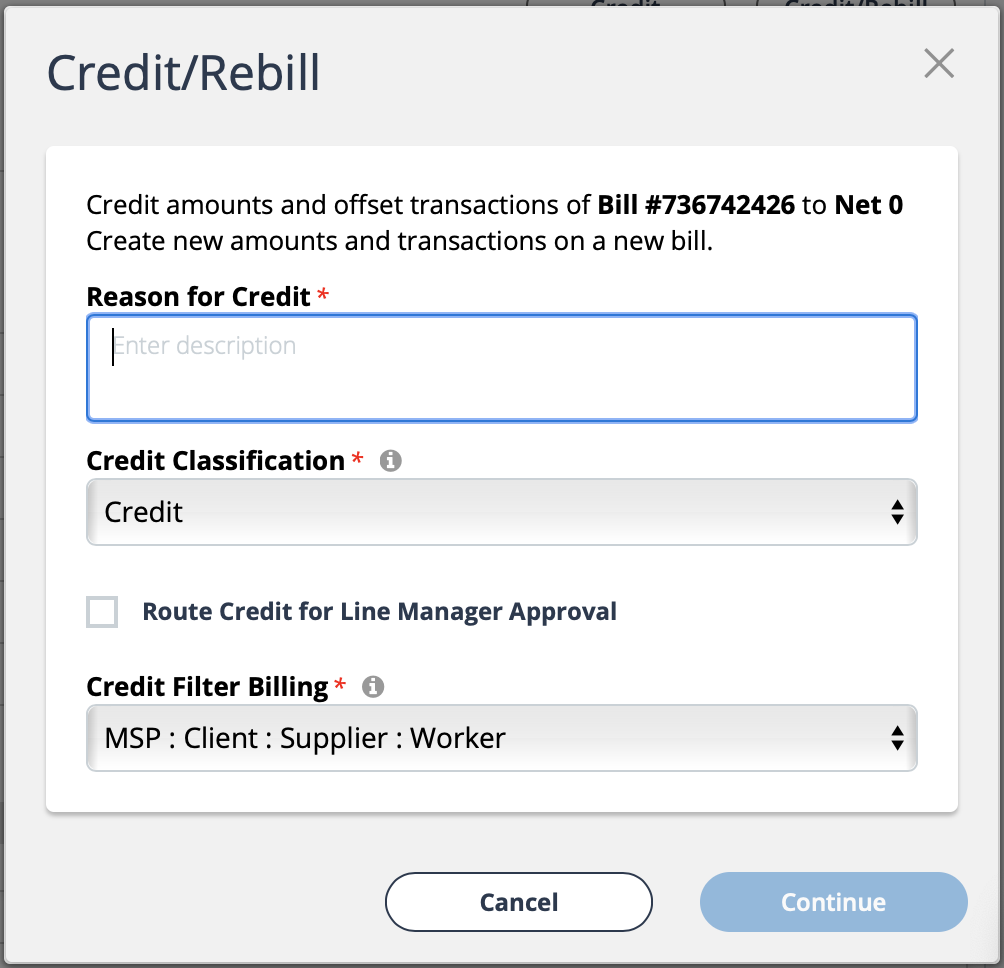 Enter the following:
Enter the following:- Reason for Credit - In the text field, enter the reason for the credit.
- Credit Classification - From the drop down, select the classification for the adjustment.
- Route Credit for Line Manager Approver - Select the check box to route the credit to the client manager on the engagement.
- Credit Filter Billing - Select the view filtering for the adjustment item.
Then click
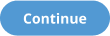 . On the time card, make necessary adjustments
to the time and/or allocations, then click
. On the time card, make necessary adjustments
to the time and/or allocations, then click 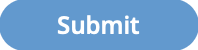 .
.