Add Talent Network Workers to a Request
- Navigate to the Dashboard page in the MSP view.
-
Select the request type by clicking the type button (or
ALL).
You can also enter the request number in the search field.
- Select the request by clicking the number link in the Request column.
- On the Request page, click the Candidates tab.
- In the Sourcing section, access the Talent Network pop up.
- Click Specific Workers.
- In the text field, enter the name of the identified worker.
-
Click
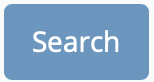 .
.
-
In the search results, next to the candidates name and email, click
Request.
You can add as many candidates to a request as needed. These candidates appear on the Candidates tab in the submitted request. You can convert them to payroll workers in this view. For more information about converting candidates to payroll workers, see Payroll Engagements in the System.
-
Click
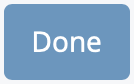 .
.