Configure Payroll Engagement Payroll Data
- Navigate to the Requisitions page in the Supplier view.
- Enter the engagement number or locate the engagement using the search functionality.
- Click the engagement number (blue text).
- on the General Info page, scroll to the Payroll Data section.
-
Click
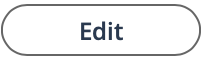 in the section header.
in the section header.
- From the Office # select the office number. The Pay Group field automatically populates.
- From the Client Number drop down, select the client number.
- Enter an Effective Date.
-
Click
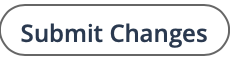 .
.
-
Click
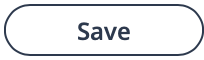 .
.