Client Locations
Client locations are locations where the client does business. The include the physical address of the location, and are configured within a client country that you add in the clients information. Each country can have numerous locations, and you can configure various settings for the country.
To add a country to the client organization's Countries list,
navigate to , and click ![]() . When the editing view opens, click + Add
New.
. When the editing view opens, click + Add
New.
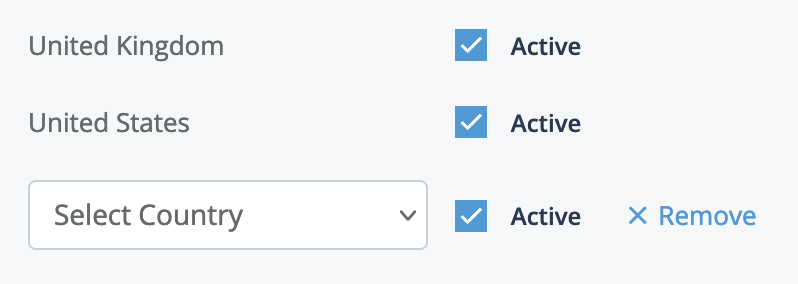
After you add the country for the client organization, you can add location states or provinces to the country that you configured. IN the Countries section, click the country name, navigate to , and click + Add New. See Configure a Location for a State or Province.
Because each client location can have local jurisdiction requirements, you can configure settings for each location to adhere to tax and compliance business rules. Client locations can have different MSP contacts, diversity requirements, and survey requirements (to fulfill compliance obligations). All communications templates for a client location can be managed from within that client location's settings. For more information about these templates, see Email Templates.