Add a Reason
- Navigate to the Clients page on the Configuration view.
-
Click the link in the NAME column for the client whose
information you want to modify.
The Client Info page appears.
- Navigate to .
-
From the top tab view, select either Staffing or
Project.
Note:This value appears in the Business Justification field for Project requisitions.
-
Click
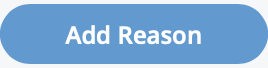 in the reasons category.
A configuration pop up appears.
in the reasons category.
A configuration pop up appears.
- In the Reason field, add a text description of the reason.
- Select the Active check box to add the reason to the default list. All reasons added to the default list are visible in all requisitions if the reason is set to Active.
- If adding/modifying a reason for Staffing requisitions, select the Count in Supplier Scorecard check box to add a tally of requisitions with this reason to the supplier scorecard.
-
Click
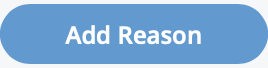 .
.