Assign a Quote to a Project
This task is different than configuring a quote, as defined in Define a Quote for a Project. This task is completed
after quotes are submitted by vendors/suppliers in the
Supplier view. If you have the quote information, use the
Quote tab to define the quote for the supplier.
Once the request is
converted, you need to configure the engagement details, and add any workers as
necessary. For more information about these tasks, see Project Engagements in the Application.Note:
For
submitted quotes that require MSP review before they are visible to a client
manager, you can click MSP Pass to set the quote status
to 'Pending - Pending Client', and then click 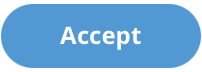 to accept the quote.
to accept the quote.
Note:
If you modify any of
the quote details, the quote is resubmitted (click 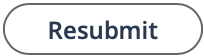 ) to the client manager on the request. The client
manager or the MSP must accept the quote before the supplier is notified of the
modification.
) to the client manager on the request. The client
manager or the MSP must accept the quote before the supplier is notified of the
modification.
- Navigate to the Dashboard page in the MSP view.
- Click Requests.
-
Select the request type by clicking the type button (or
ALL).
You can also enter the request number in the search field.
- Select the request by clicking the number link in the Request column.
- On the request information page, click the Quotes tab.
-
In the Quote Information section, click the blue text
link for the quote in the Supplier Name column.
If you have enabled the Workflow Agent to generate quote evaluations, you can review the score in the Quote Evaluation section.
-
Take one of two possible actions:
- Click Accept Quote - Accepts the supplier quote
and sets the project status to
Filled. - Click Award Quote - Awards the quote
defined in the SOW document to the supplier organization, and sets the
project status to
Pending Supplier. This action only displays if the Supplier SOW Acceptance setting is enabled on the SOW Workflow used on the requisition ().
- Click Accept Quote - Accepts the supplier quote
and sets the project status to
-
After reviewing the quote details, click
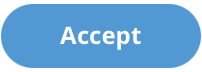 .
The request is converted to an engagement. You can also reject a quote or reject a quote and send back to the supplier for resubmission. For more information about quote rejection, see Reject a Project Quote.
.
The request is converted to an engagement. You can also reject a quote or reject a quote and send back to the supplier for resubmission. For more information about quote rejection, see Reject a Project Quote.