Add a Subcontractor
Note:
Using subcontractors is
usually discussed during request creation and quote negotiation with a
supplier/vendor. The subcontractor information can be obtained at this time, and
added to the system prior to filling the project request.
- Navigate to the Dashboard page in the MSP view.
- Click Requests.
-
Select the request type by clicking the type button (or
ALL).
You can also enter the request number in the search field.
- Select the request by clicking the number link in the Request column.
- On the request information page, click the Subcontractor tab.
-
Click
 .
.
- Select a configured supplier/vendor, or click Search.
- Use the search fields to configure search parameters. You can search by supplier name, tax identifier, or both.
-
Click
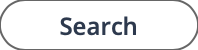 .
.
-
In the Results table, select the supplier name.
If the supplier/vendor does not exist in the system, you can add the information by clicking
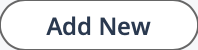 . For more information about required
information for setting up a supplier, see Supplier Configuration.
. For more information about required
information for setting up a supplier, see Supplier Configuration.