Create a Project Request
Note:
If the client organization
is using preferred pricing for the engagement, the Create Project
Request page contains a Preferred Pricing on
Quotes section (Cost & Quality) in the
wizard. For more information about completing this information, see Preferred Pricing Details on Quotes.
Note:
If the
client organization is using SOW templates to create documentation for the
engagement, the Create Project Request page contains a
SOW section. For more information about completing this
information, see Additional Information.
- Navigate to the Dashboard page in the MSP view.
-
Click Requests.
You can also use the Create Request section. For more information about this section, see Quick Create Request.
-
In the Add Request bar, configure the following:
- Manager Name
- Operational Unit - Automatically populated if there is no OpUnit configured for the client organization.
- Request Type - From the drop down, select Project.
- SOW Workflow - From the drop down, select the SOW settings to apply to the request. See Project Workflow Templates.
- Previous Position - From the drop down, select a previous position as a template (optional).
-
Click
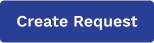 .
.
- Complete the request information in the following sections:
-
Click
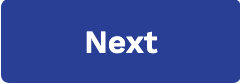 .
.
-
On the review page, confirm your project details, and click
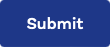 .
.