Project Business Validation Screening
If a client organization is using the Business Validation workflow for project requests, all validation workflow activity is managed on the Screening tab of the request in the MSP view. The information gathered in the screening process helps the client organization determine if the supplier/vendor should be approached as a contractor (1099), or as a W2.
It is important to note that this page is only relevant to MSP users with the 'Compliance' permission, and who are reviewing workflow questionnaires for project requests.
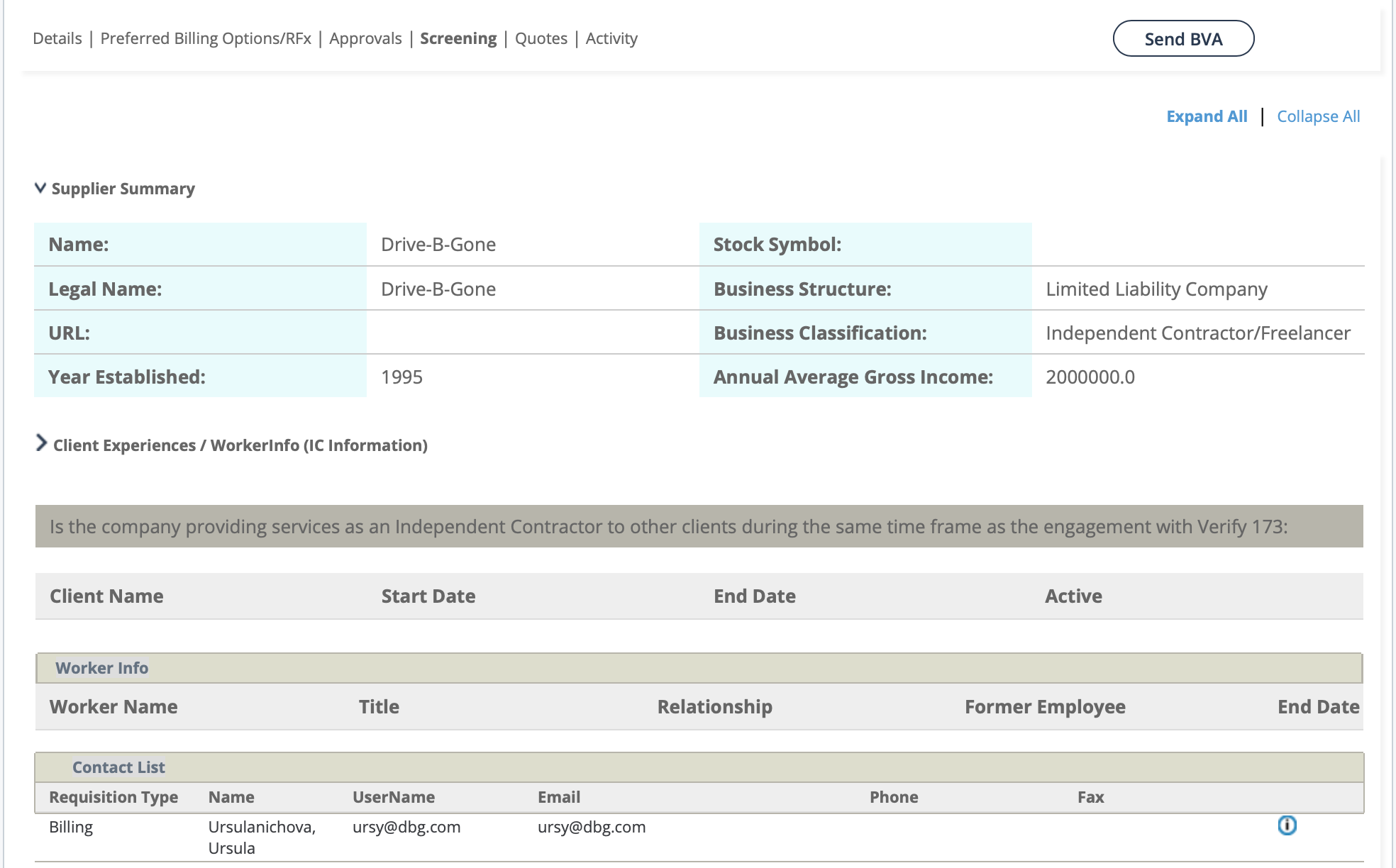
- Supplier Summary - Displays information about the contractor (1099). This information appears on the contractor's Supplier Gen Info (see Supplier General Information).
- Client Experiences / Worker Info - Displays contact and historical information about the contractor in regard to the client organization.
- BVA List - Displays any BVA questionnaires. This list is empty until a BVA is
sent to the contractor (click
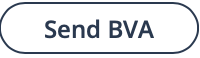 ). You can also add a BVA for a
contractor and configure the result information. Any BVA information must also
be finalized. For more information about configuring questionnaires, see Modify the Country Question List.
). You can also add a BVA for a
contractor and configure the result information. Any BVA information must also
be finalized. For more information about configuring questionnaires, see Modify the Country Question List.This section also includes documents submitted by the contractor that are required for the BVA. Documents are only retained in the system for two years.
- Project Summary - Displays relevant project information.
- MQ List - Displays any MQ questionnaires. You can also add an MQ for an client manager and configure the result information. Any MQ information must also be finalized.
- MQ - Displays the configured MQ information for the selection made in the MQ
List. You can edit (click
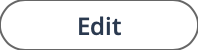 ) the evaluation details, or the answers
on the MQ before finalization.
) the evaluation details, or the answers
on the MQ before finalization. - Score Desk - Displays evaluation information for the entire process.Important:The Score Desk is a subset of users with specialized roles. This information should ONLY be modified by users in this subset. For more information about the Score Desk, contact your Program Representative or the Help Desk.
- Email Templates List - Displays the email templates for the validation process. You can click on a email template name (blue text) to access the email functionality in the application to send the template to a recipient.
You can view the screening history by clicking ![]() on
the Screening tab.
on
the Screening tab.