Create Document Management User
A Supplier Primary Contact user can be created during the supplier
organization shell creation, or added later to the supplier's general information.
You can also create a supplier user using the standard process (see Configure a User), add the permissions, and assign them to the
general information.
Note:
This task is identical for both Primary Contact and RFI
Document Contact users, however, if you are creating a new RFI Document Contact
user using the standard create user workflow, only the 'Document Management'
permission is automatically added to the user profile.
- Navigate to the Configuration in the MSP view.
- Click the Supplier tab in the top menu.
- From the table, scroll to the supplier and click the blue text link. You can also use the search field at the top of the page to filter the table.
-
Scroll to the section to add the user to (Primary Contact or RFI Contact), and
click
 .
.
-
In the create user fields, configure the following fields:
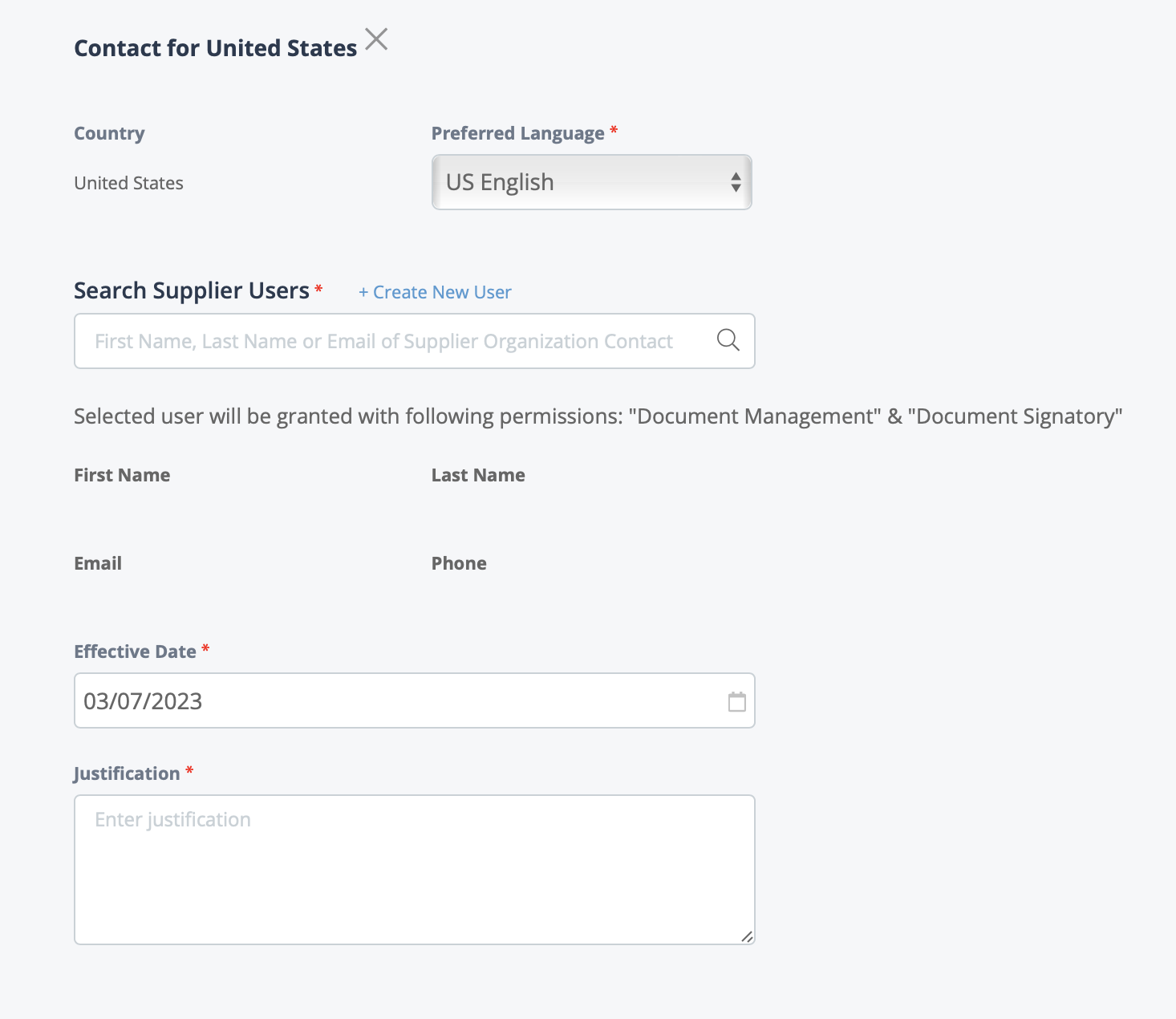 Note:If these fields do not appear, click + Add Contact.
Note:If these fields do not appear, click + Add Contact.- Country
- Preferred Language - This field is informational, and does not translate any system content (email notifications, labels, and so on).
- Search - Use the search field to locate a previously created supplier user. After you enter some text, the application automatically suggests configured user names and information. To populate the fields with the user information, select the user name from the suggestion popup. If the user does not exist in the system, click + Create New User and complete the steps in the Configure a User task.
- Effective Date
- Justification
-
Click
 .
.