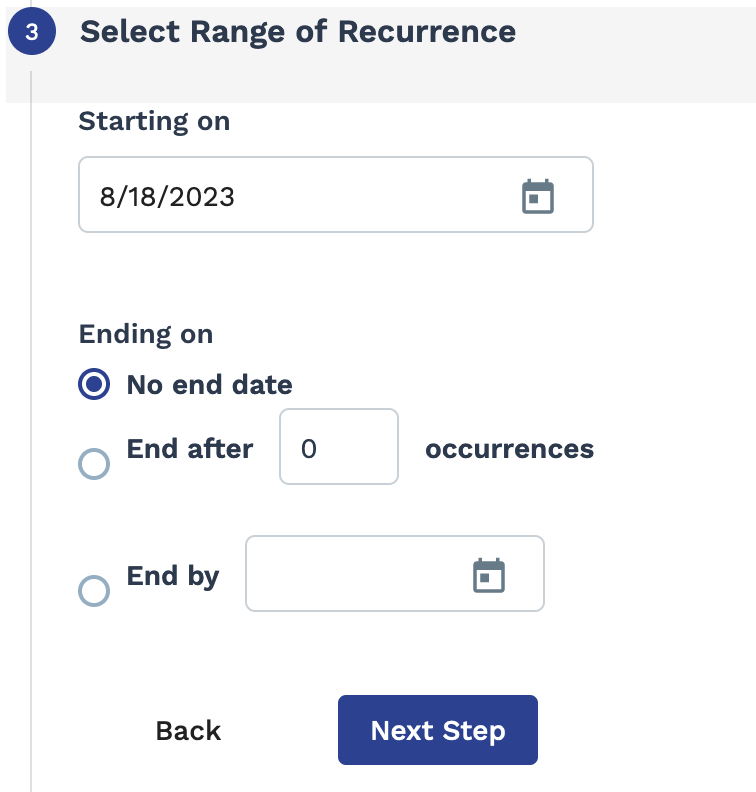Project Position Report
This report produces information regarding positions associated with projects.
If the client organization has a parent/child business organization configured, users can report across all of the organizations they are associated with.
This report produces the following columns:
- Default Info section
- Request #
- Engagement #
- Position
- Position ID
- Manager
- Position Quote Amount
- Position Info section
- Position Bill Rate
- Bill Rate UOM
- Position Est. Hours
- Position Expense Amount
- Worker Count
- Current Worker Count
- Current Onsite Count
- Engagement Info section
- Engagement Name
- Engagement Status
- Operational Unit
- Supplier
- Eng. Start Date
- Eng. Est. End Date
- Eng. Actual End Date
- Date Eng. Created
- Date Eng. Pending
- Date Eng. Filled
- Date Eng. Closed
- Date Eng. Cancelled
- Eng. Country
- Eng. State/Province
- Eng. City
- Eng. Address
- Description
- Experience
- Project Deliverables
- Invoice Option
- Eng. Total Timecard Hours
| Filter | Description |
|---|---|
| Engagement Status | |
| Division | Filter the report output by a configured division. This field is set to 'All' by default. |
| Cost Center | Filter the report output by a configured cost center. This field is set to 'All' by default. |
| Supplier | Filter the report output by the supplier/vendor associated with the project engagement. This field is set to 'All' by default. |
| Manager | Select the client manager name associated with the engagement. This field is set to 'All' by default. |
| Filled Date | From the drop down, select the date that the request was filled to
filter by. You can configure a date range. Select Date Range
From-To, and then use the From
and To fields to configure dates.
You can also click the calendar icon to open a calendar pop up that allows you to select the date. |
| Engagement Start Date | From the drop down, select the date that the engagement was started
to filter by. You can configure a date range. Select Date
Range From-To, and then use the
From and To fields to
configure dates.
You can also click the calendar icon to open a calendar pop up that allows you to select the date. |
| Estimated End Date | From the drop down, select the date that the engagement was ended to
filter by. You can configure a date range. Select Date Range
From-To, and then use the From
and To fields to configure dates.
You can also click the calendar icon to open a calendar pop up that allows you to select the date. |
| Actual End Date | From the drop down, select the actual end date to filter by. You can
configure a date range. Select Date Range
From-To, and then use the From and
To fields to configure dates.
You can also click the calendar icon to open a calendar pop up that allows you to select the date. |
| Position Name | Filter the report output by the name of the position in the project. This field is set to 'All' by default. |
| Current Worker Count Date | From the drop down, select the current number of workers as of a date
to filter by. You can configure a date range. Select Date
Range From-To, and then use the
From and To fields to
configure dates.
You can also click the calendar icon to open a calendar pop up that allows you to select the date. |
| Position Quote Amount | Filter the report amount by the amount value of the position on the quote which is the maximum amount billed that can be billed. Configure a range. |
| Position Billed Amount | Filter the report output by the billed value for a position on the quote which is the amount that has been billed. Configure a range. |
| Position Balance Amount | Filter the report output by the balance value for the position on the quote which is the amount for the position - what was billed for the position. Configure a range. |