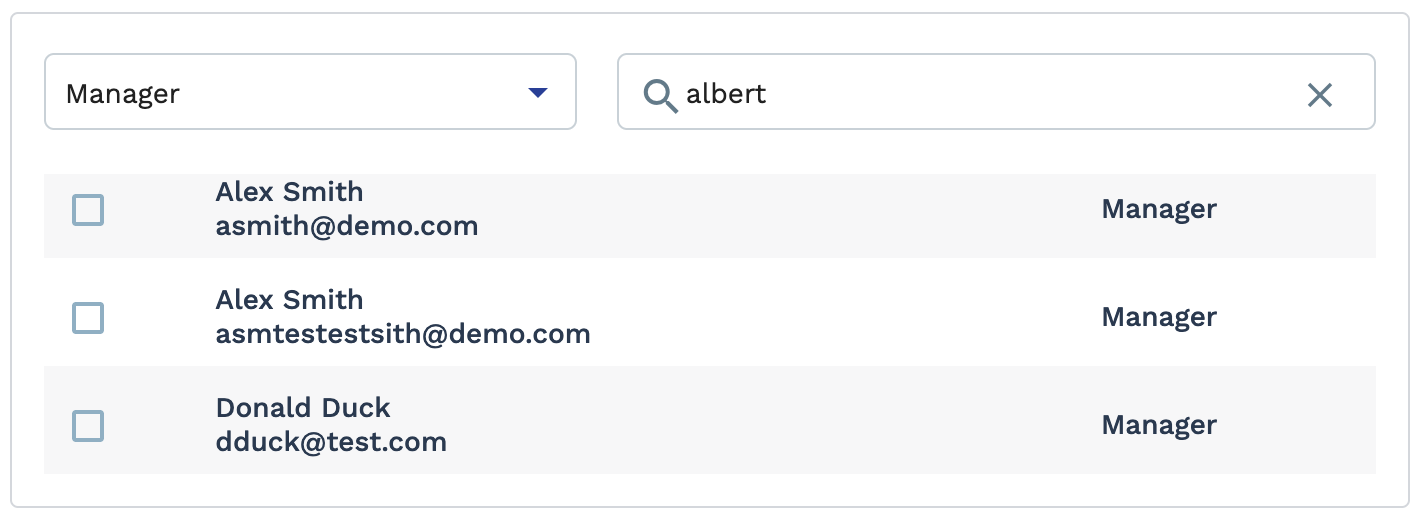Share a Report
The report is shared every time the report is run. Users on the share list can access the shared report in the All filter and Shared with Me filter. You can remove users from the sharing list by accessing the pop up (steps 1-6), and de-selecting the user check box in the Selected Users section at the top of the pop up. Clicking the trash can icon removes all users.
- Navigate to the Home page in the Supplier view.
- Click the Reports tab.
- Select the client organization.
- From the My Reports section, locate the report to share.
-
Click the
 icon.
icon.
- Click Sharing Options.
-
On the pop up, configure the following:

-
Click
 .
.