Customizable Billing Report
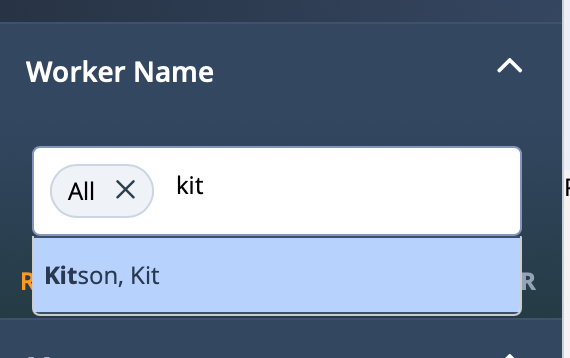
Begin typing, for example, the last name of the person (worker, manager, and so on). If you enter the first name of the person, the system does not automatically suggest a name.
The Billing Rate Type Detail Report supports BYOK encryption. If the client organization has enabled the encryption feature, only supported reports are available. For more information about the encryption feature, contract your Program Representative.
If the client organization has a parent/child business organization configured, users can report across all of the organizations they are associated with.
- Line # - Default Output
- Worker # - Default Output
- Engagement # - Default Output
- General Info section:
- Status
- Billing Status Reason - If timecard status is 'Saved' or 'Processed', this field is empty.
- Worker
- Job Title
- Country
- City
- State/Province
- Pay Rate
- Mark Up
- Bill Rate
- Rule Description
- OT Multiplier
- OT Rate
- DT Multiplier
- DT Rate
- Holiday Multiplier
- Holiday Rate
- Supplier
- MSP Sup %
- Operational Unit
- Manager
- Dept Lvl 1
- Dept Lvl 2 - Displays if sub-departments are configured for a parent department.
- Dept #
- Currency
- Rate Application Type
- Earnings E/D
- Start Date
- Period Billed
- Days worked in Period
- Days
- Reg Hrs
- OT Hrs
- DT Hrs
- Leave Hrs
- Billable Leave Hours - PTO hours if client organization has leave tracking enabled.
- Milestones
- Materials
- Position
- Exp
- Adj - Only viewable to suppliers where the billing filter is set to viewable by supplier.
- Supplier VAT
- MSP Cli $
- MSP Sup $
- Total Pay Supplier
- Invoice #
- Inv Date
- Invoice E/D
- Job Category
- Units Worked
- Concatenated as <piece_type_name>|<units_worked>.
- Sum of units for each piece type or multiple rate for a work week period.
- Piece Bill Rate - Concatenated as <piece_type_name>|<piece_type_bill_rate>.
- Piece Pay Rate - Concatenated as <piece_type_name>|<piece_type_pay rate>.
- Multiple Rate
- Concatenated as <multiple_rate_name>|<bill_rate>|<number_of_hours>|<rate_type> or <multiple_rate_name>|<bill_rate>|<number_of_days>|<rate_type>.
- Daily rate displays in number of days.
- Hourly rate displays in number of hours.
- Rate type is the sum total amount for each rate type.
- Work Address
- Work City/Town
- Work State/Province
- Work Postal Code
- Work Country
- Work Building Code
- Offsite Address
- Offsite City/Town
- Offsite State/Province
- Offsite Country
- General Comment
- Credited By Bill
- Rebilled By Bill
- Date Credited
- Credit For Bill
- Rebill For Bill
- Miscellaneous section
- MSP Sales Tax Down Amount
- MSP VAT Down Amount
- MSP GST Down Amount
- MSP CGST Down Amount
- MSP SGST Down Amount
- MSP IGST Down Amount
- MSP HST Down Amount
- MSP QST Down Amount
- MSP RST Down Amount
- MSP PST Down Amount
- MSP Consumption Tax Down Amount
- MSP Service Tax Down Amount
- Pay GST Amount
- Pay CGST Amount
- Pay SGST Amount
- Pay IGST Amount
- Pay HST Amount
- Pay QST Amount
- Pay RST Amount
- Pay PST Amount
- Pay Sale Tax
- Pay VAT
- Pay Consumption Tax
- Pay Service Fee
- VDisc $
- PPay $
- Raw Bill
- Sup Inv#
- Client Inv #
- PO #
- Internal Supplier Reference
- Down Fee Inv #
- GUID
- Engagement Start Date
- Engagement Estimated End Date
- Engagement Actual End Date
- Did Not Work
- Time Entry Interface
- Billing Item Type
- Check #
- Release Date
- Payment Type
- WO/SOW #
- WO/SOW Title
- Research
- Time Detail section
- Date Worked
- Days
- Start Time
- End Time
- Hours
- Regular Hours
- Non Billable Hours
- OT Hours
- DT Hours
- Client Bill Amount - Detail amount per day.
- Multiple Rate
- Concatenated as <multiple_rate_name>|<bill_rate>|<number_of_hours>|<rate_type> or <multiple_rate_name>|<bill_rate>|<number_of_days>|<rate_type>.
- Daily rate displays in number of days.
- Hourly rate displays in number of hours.
- Displays as total hours per day worked, with each day line displaying the multi rate value.
- All rates for an operational unit display, but only rates with time entered have value.
- Piece Bill Rate
- Concatenated as <piece_type_name>|<piece_type_bill_rate>|<units_worked>.
- For multiple piece types logged for a single day, displays concatenated values, separated by a comma.
- All rates for an operational unit display, but only rates with time entered have value.
- Start Lunch
- End Lunch
- Lunch
- Notes
- Time Status
- Time Status Reason
- Time Date and Time Approved
- Time Created By
- Time Cost Allocation
- Did Not Work
- Milestone Detail section
- Milestone
- Milestone Date
- Milestone Due Date
- Milestone Comment
- Milestone Amt
- Milestone Status
- Milestone Status Reason
- Milestone Created By
- Milestone Cost Allocation
- Material Detail section
- Material
- Material Date Purchased
- Material Quantity
- Material Comment
- Material Amt
- Material Status
- Material Status Reason
- Material Created By
- Material Cost Allocation
- Position Detail section
- Position Earnings E/D
- Position Hrs Worked
- Position Comment
- Position Amt
- Position Status
- Position Status Reason
- Position Created By
- Position Cost Allocation
- Expense section
- Category
- Description - Concatenated as <mileage>, <from>, <destination>, <second_destination>.
- Purpose
- Amount
- Expense Date
- Create Date
- Receipts Received
- Notes
- Expense Status
- Expense Status Reason
- Expense Created By
- Expense Canst Allocation
- Adjustment Detail section - Section only viewable to suppliers where the
billing filter is set to viewable by supplier.
- Adj. Classification
- Adj. Reason
- Adj. Justification
- Adj. Shift
- Date Adj.
- Day Adj.
- Adj. Reg. Hour
- Adj. OT Hour
- Adj. DT Hour
- Adj. Hol. Hour
- Adj. Amount
- Duplicate Reason
- Adj. Type
- Ref Detail Itemid
- Adj. Note
- Adj. Status
- Adj. Status Reason
- Adj. Cost Allocation
- Dates of Interest section
- Date/Time Created
- Date/Time Exported
- Date Invoiced
- Date Client Posted
- Date Client Paid
- Date Status Pending
- Date Sent to PeopleSoft
- Date Posted to Client GL
- Shift Differential section
- Shift Type
- Value
- Shift Reg Rate
- Shift OT Rate
- Shift DT Rate
- Total Shift Hours
- Daily Tier section
- Daily Tier Value
- Purchase Order section
- Primary PO#
| Field | Description |
|---|---|
| Layout | Select the report layout. |
| Worker Name | Select the name of the worker to filter by. The default value for this field is 'All' by default. |
| Billing Item Status | Click a status value to filter results by. You can select multiple statuses, or select 'All'. |
| Billing Item Status Reason | Click a reason value to filter results by. You can select multiple statuses, or select 'All'. |
| Invoice Option | Select the invoice option for the engagement. This field is set to 'All' by default. See c_invoicing.html. |
| Invoice | Select the generated invoice to narrow the data set. This field is set to 'All' by default. |
| Supplier Invoice | Select the generated supplier invoice to narrow the data set. This field is set to 'All' by default. |
| Earnings E/D | From the drop down, select the earnings end date to filter by. You can configure a date
range. Select Date Range From-To, and then use the
From and To fields to configure
dates. You can also click the calendar icon to open a calendar pop up that allows you to select the date. |
| Invoice E/D | From the drop down, select the invoice end date to filter by. You can configure a date range.
Select Date Range From-To, and then use the
From and To fields to configure
dates. You can also click the calendar icon to open a calendar pop up that allows you to select the date. |
| Date Approved | From the drop down, select the date that the billing was approved to filter by. You can
configure a date range. Select Date Range From-To, and then
use the From and To fields to
configure dates. You can also click the calendar icon to open a calendar pop up that allows you to select the date. |
| Billing Item Type | Select the billing item type to filter by. This field is set to 'All'
by default. If you select 'Expense', the Description field in the report output concatenates values as 'Mileage | From | Destination | 2nd Destination'. |