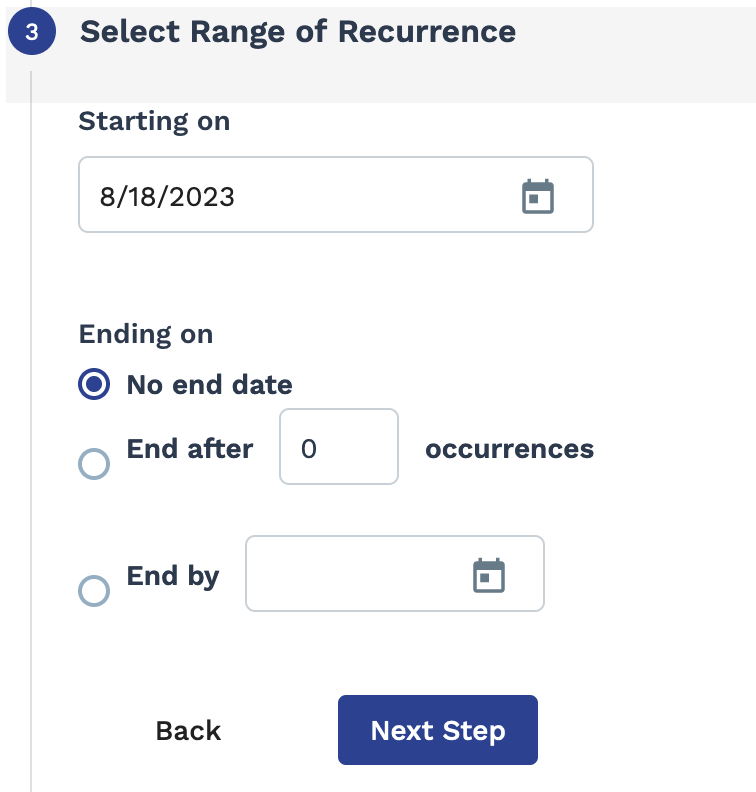Billing Rate Type Detail Report
The Billing Rate Type Detail Report supports BYOK encryption. If the client organization has enabled the encryption feature, only supported reports are available. For more information about the encryption feature, contract your Program Representative.
If the client organization has a parent/child business organization configured, users can report across all of the organizations they are associated with.
The report produces the following columns:- Line ID
- Billing Line Type
- Date Worked
- Rate Type
- Rate
- Rate Application Type
- Units
- Billing Cost Allocation Fields
- Supplier
- Requisition ID
- Worker
- Job Title
- Earnings E/D
- Supplier Payment
- Supplier Payment with cost allocation only calculates in the report for billing items with Status='Processed' on an invoice with Status='Locked', or the billing item is added to the Cost Allocation Estimation in the application. Otherwise, this field displays the Detail Bill Amount value.
- For Period-OT where there are multiple cost allocations per day, then this field displays the prorated value of the day based on the number of hours.
- Invoice Date
- Invoice
- Time Status
- Supplier Bill Rate
- Worker ID - Identifier number from the worker's profile.
See Profile.
- Prim. PO Number - Purchase order number
- Billing Notes - Any notes added to the billing item
- Status Notes - Any notes added for the status of the billing item
| Field | Description |
|---|---|
| Worker | Enter the name of the worker(s) whose data is included in the report. This field is set to 'All' by default. |
| Supplier | Filter the report output by the supplier/vendor on the engagement. This field is set to 'All' by default. |
| Billing Status | Filter the report output by the status assigned to the billing item. This field is set to 'All' by default. |
| Detail Status | Filter the report output by the time status on the billing item. You
can filter by the following:
If no filter is applied when running the report, the system includes billing items in the 'Approved', 'Pending', and 'Processed' statuses by default. |
| Invoice | Select the invoice to filter by. This field is set to 'All' by default. |
| Earnings E/D | From the drop down, select the earnings end date to filter by. You can configure a date
range. Select Date Range From-To, and then use the
From and To fields to configure
dates. You can also click the calendar icon to open a calendar pop up that allows you to select the date. |
| Invoice E/D | From the drop down, select the invoice end date to filter by. You can configure a date range.
Select Date Range From-To, and then use the
From and To fields to configure
dates. You can also click the calendar icon to open a calendar pop up that allows you to select the date. |
| Billing Item Type | Filter the report output by billing item type. Only item types that
are configured for the client organization display in this field. This field is set to 'All' by default. |
| Date Created | From the drop down, select the date that the billing was created to
filter by. You can configure a date range. Select Date Range
From-To, and then use the From
and To fields to configure dates.
You can also click the calendar icon to open a calendar pop up that allows you to select the date. |