Manage Screening Questionnaires
Note:
The Compliance permission is required to
complete any of the tasks in this section.
Important:
The Score
Desk is a subset of users with specialized roles. This information should
ONLY be modified by users in this subset. For more information about the
Score Desk, contact your Program Representative or the Help Desk.
Send BVA Questionnaire
- Navigate to the Dashboard page in the MSP view.
-
Click Project Biz Val in the
Requests column of the
Activity section.
You can also locate the project request using the search functionality. For more information about the search functionality, see Search Function.
- Click the request number (blue text) from the Request column.
- Click the Screening tab.
-
At the top of the section, click
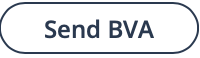 .
.
- View the confirmation information. It is recommended to notify the suppliers via the listed email information.
-
Click
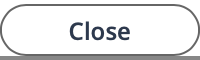 .
.
Send New Manager Questionnaire
The Manager Questionnaire (MQ) is automatically added to the request creation workflow for client managers. You can view MQ status for completed questionnaires in the MQ List/MQ sections. However, for any business reason, you can restart the process from this section.
- Navigate to the Dashboard page in the MSP view.
-
Click Project Biz Val in the
Requests column of the
Activity section.
You can also locate the project request using the search functionality. For more information about the search functionality, see Search Function.
- Click the request number (blue text) from the Request column.
- Click the Screening tab.
-
In the MQ List section, click
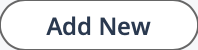 .
.
- From the Evaluation Description drop down, select the reason for the new MQ. These values are hardcoded and cannot be modified.
-
Click
 .
.
Modify MQ Information
MQs are completed by client managers during request creation. You can modify MQ information for a submitted questionnaire, including questions/answers, and finalize the questionnaire, completing the step in the evaluation workflow.
- Navigate to the Dashboard page in the MSP view.
-
Click Project Biz Val in the
Requests column of the
Activity section.
You can also locate the project request using the search functionality. For more information about the search functionality, see Search Function.
- Click the request number (blue text) from the Request column.
- Click the Screening tab.
-
In the MQ section, click
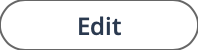 .
.
- From the Evaluation Description drop down, select the status reason.
-
Click
 .
You can also click
.
You can also click . To send the information to the Score Desk.
. To send the information to the Score Desk.