Finalize an Invoice
Note:
Finalizing a
client invoice automatically creates a supplier invoice.
- Navigate to the Invoicing page in the MSP view.
- Click Ready to Lock.
- From the Invoices list, click the invoice number to finalize.
-
Optional: Click
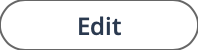 to modify any billing details as needed.
Note:A red asterisk (*) indicates a required field.
to modify any billing details as needed.
Note:A red asterisk (*) indicates a required field. -
Optionally, in the Date Billed field, enter the date
that the invoice is sent. This can be any date.
Note:A red asterisk (*) indicates a required field.This field is added to the generated invoice. It is also added to the Dates of Interest section of the billing item that appears on the invoice.
-
In the Operational Functions section, click
Lock Invoice / Calculate Taxes.
Note:If you have configured any non-billable days for the worker, there is a Credit Non-Billable Time link. This action creates credit adjustments for the worker that are paid by the supplier, but not billed to the client. You must click this link before finalizing the invoice. For more information about non-billable time, see Non-Billable Time for Engagements.
-
Click Finalize Invoice.
After the invoice is finalized, the system creates final invoice document PDFs for any invoice document templates associated with them.