Reject Supplier Documents
- Navigate to the Configuration in the MSP view.
- Click the Supplier tab in the top menu.
- From the supplier list, select the supplier. You can also use the search functionality to locate the supplier.
- In the supplier information, click Supplier Documents.
-
In the section for the document (Contract or RFI), click the three dots icon
next to the document.
Note:The document has the 'Pending Validation' status in the Status column.
- Click Review Document.
- Review the pending document. You can view the document by clicking the blue text link in the View Document section.
-
Click
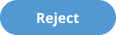 .
.
-
In the popup, configure the following fields:
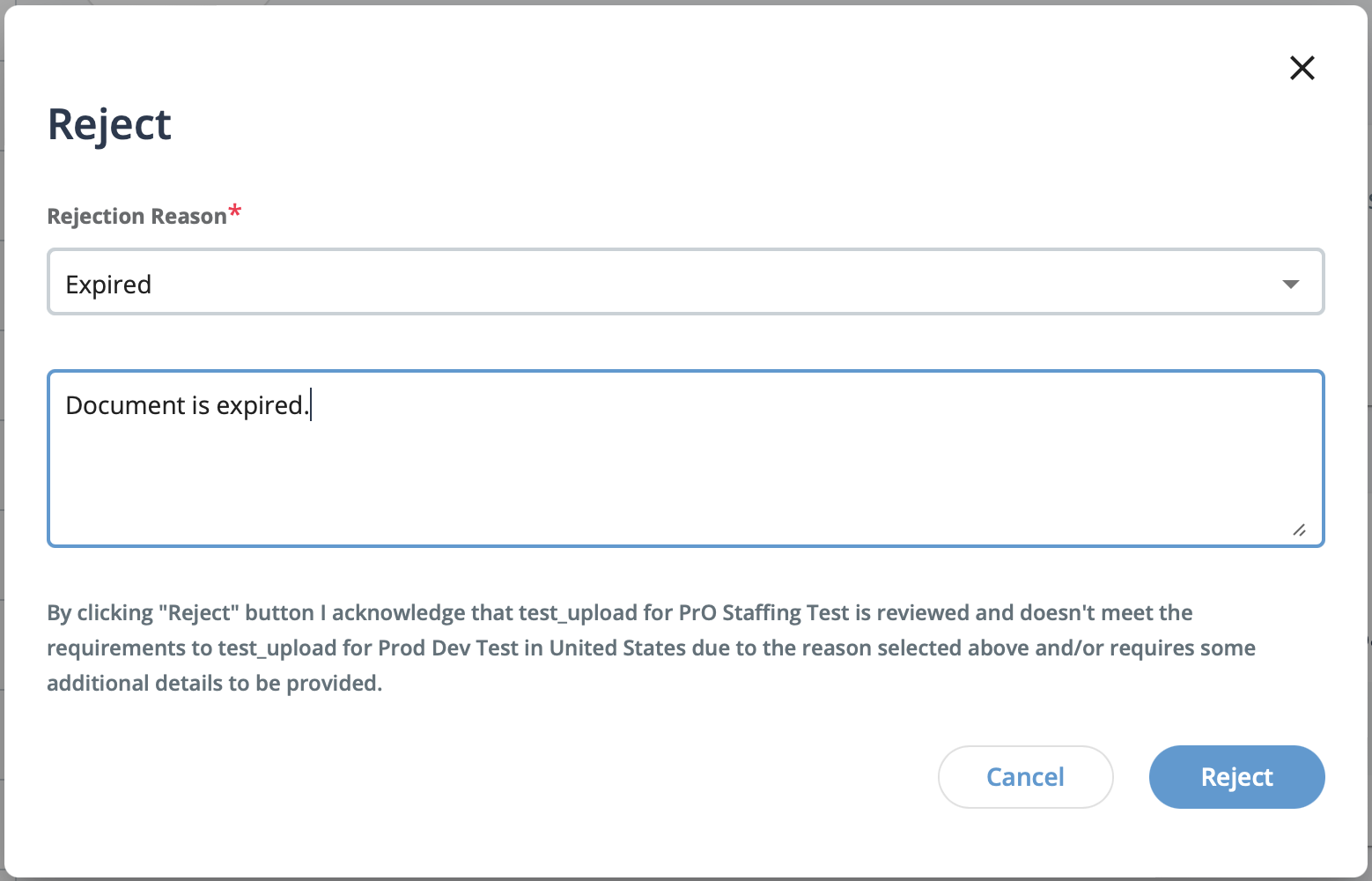
- Rejection Reason - From the drop down, select the rejection reason. These are default values and cannot be modified.
- <rejection_reason_text> - Enter an optional text description of why
the document was rejected.Note:The text in this field is included in the rejection email notification that is sent to the supplier when a document is rejected.
-
Click
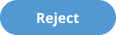 .
.