Validate Supplier Documents
- Navigate to the Configuration in the MSP view.
- Click the Supplier tab in the top menu.
- From the supplier list, select the supplier. You can also use the search functionality to locate the supplier.
-
In the supplier information, click Supplier
Documents.
You can also click the Supplier Management tab, and access the supplier organization's documents by clicking View Onboarding.
-
In the section for the document (Contract or RFI), click the three dots icon
next to the document.
Note:The document has the 'Pending Validation' status in the Status column.
-
Click Validate Document.
Review the pending document. You can view the document by clicking the blue text link in the View Document section.
-
Click
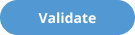 .
.
-
On the confirmation pop up, click
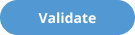 to accept the document.
If the document has the Has Expiration Date check box or Has Effective Date check box (or both) check boxes selected on the document details, using the fields, add the dates.
to accept the document.
If the document has the Has Expiration Date check box or Has Effective Date check box (or both) check boxes selected on the document details, using the fields, add the dates.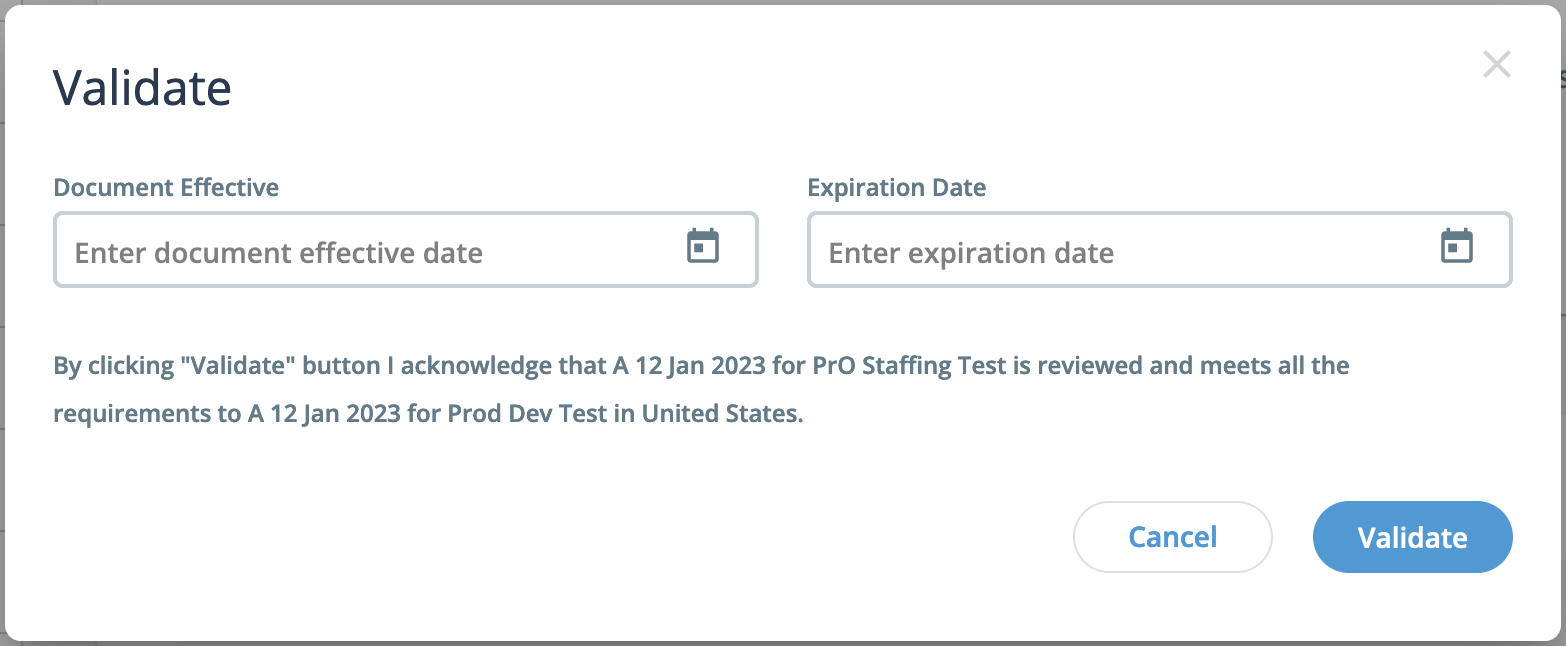
If a document has an expiration date, both you or the supplier with the 'Document Management' permission can upload a new version.