Revoke Supplier Documents
Note:
This action is different from the Recall action, which completely removes a
document in any state from the supplier's document configuration. See Recall Supplier Document.
- Navigate to the Configuration in the MSP view.
- Click the Supplier tab in the top menu.
- From the supplier list, select the supplier. You can also use the search functionality to locate the supplier.
- In the supplier information, click Supplier Documents.
- In the section for the document (Contract or RFI), click the three dots icon next to the document.
-
Click Revoke Document.
Note:Only submitted documents can be revoked.
-
In the popup, configure the following fields:
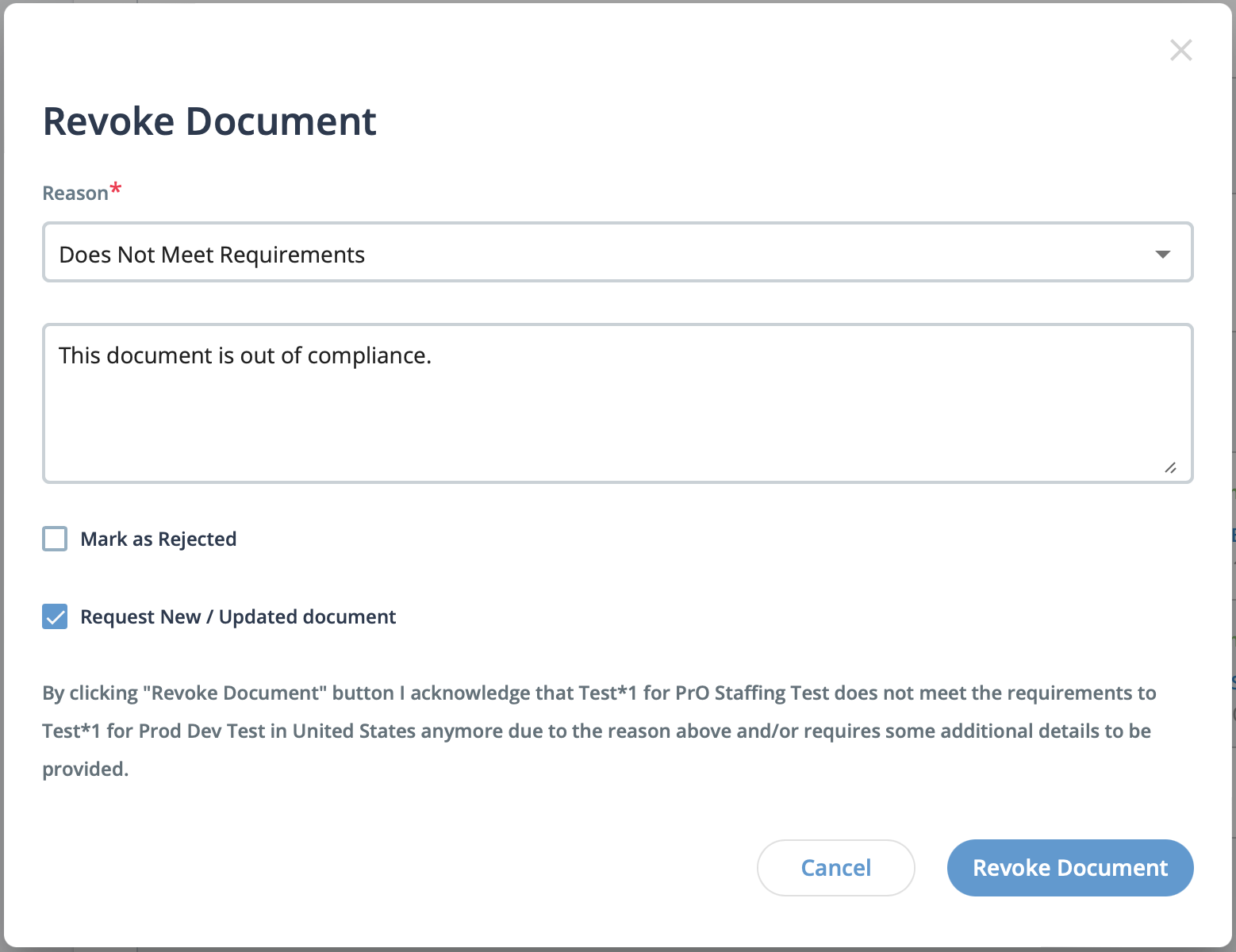
- Reason - From the drop down, select the revoke reason.
- <revoke_reason_text> - In the text box, optionally enter the reason
for revoking the document.Note:The text in this field is included in the revocation email notification that is sent to the supplier.
- Mark as Rejected - Marks the document as rejected.
- Request New / Updated document - Requests a new document from the supplier user completing the onboarding. The supplier can select the document and upload a new version on the onboarding dashboard in the Supplier view.
-
Click
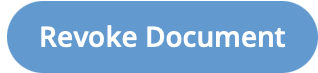 .
.