Add an Expense Category
The list of available default settings:
- Auto
- Auto mileage
- Communications
- Entertainment
- Lodging
- Meals
- Miscellaneous
- Per Diem
- Lodging
- Per Diem Meals
- Travel fareNote:A red asterisk (*) indicates a required field.
- Navigate to the Clients page on the Configuration view.
-
Click the link in the NAME column for the client whose
information you want to modify.
The Client Info page appears.
- Select on the left navigation menu.
- Select tabs to open the Expense Category page.
-
Select
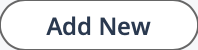 .
.
-
In the Sort field, enter the sort order number.
This is the order that the category is displayed to the worker. You can modify the sort order for all categories after you save the new category.
- In the Categoryfield, enter the name of the category.
- In the Code field, enter the code of the category.
- From the MSP Expense Categorydrop down, select the MSP expense category.
- To make the category visible to the worker, select the Active check box.
-
Click
 .
.