Add CF Reference Lists
- Navigate to the Clients page on the Configuration view.
-
Click the link in the NAME column for the client whose
information you want to modify.
The Client Info page appears.
- Select on the left navigation menu.
- Select the Lists tab.
-
Click
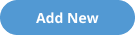
- In the List field, enter the name of the reference list.
- Optionally, in the Description field, enter a free-text description for the list.
-
Click
 .
.
-
Next the Values header, click
 .
.
-
Click
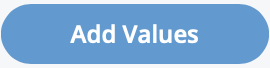 . You can also use the bulk upload function to add
your list information to the application.
. You can also use the bulk upload function to add
your list information to the application.
-
In the line entry, enter a value in the blank field in the
Value column.
Tip:If you are entering multiple values for a list, you can click the
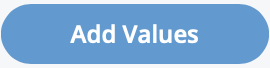 button for the number of values that you need
to enter. This adds blank rows to the table for you to configure.
button for the number of values that you need
to enter. This adds blank rows to the table for you to configure. -
For each value entry, you can optionally configure the following
settings:
- Drill Down Values - Configure a drill down list for each value entered. For more information about drill down lists, see Drill Down Lists in Custom Fields.
- Active - Enter the date that the value is active, and available to the client organization.
- Inactive - Enter the date that the value is inactive.
If a value is made inactive (Inactive field), the value does not appear for selection in a drop down. Users cannot select the value. See Value Active/Inactive Dates.
- Global - Select the check box to make the value available to any user type and user view where the custom field is added. For example, when adding a billing custom field to the Worker view, if you have the value in the reference list set to 'Global', the value appears for the worker to select. If you wish to restrict a list of values available for a user, do not select the Global check box and configure the required list at the engagement level (Allocation tab) or set a default value for the field. For more information about configuring default allocations, see Cost Allocation at the Engagement Level.
-
Click
 .
.