Drill Down Lists in Custom Fields
Drill down lists contain information that is relevant to the previous selection made. Drill down lists are used to manage sets of information in custom fields that you need to include additional information for. For example, for an invoice, if you need to include a string of information pertaining to a location (country:location:office number), you can configure a drill down list to build the string based on selections that are made.
Drill down lists are configured for custom fields with the final value (the value that you eventually reach) with navigation choices to reach that value. The list of navigation choices are the 'parent' values, with the first choice value being the parent01 value. When you click the field, a pop-up allows you to first select the parent01 value that drives the choices for the parent02 values, and so on.
Actual drill down values are driven by custom field reference lists. Each value displayed is driven by the combination of parent values that you select. For more information about setting up reference lists, see Custom Fields Reference List Configuration.
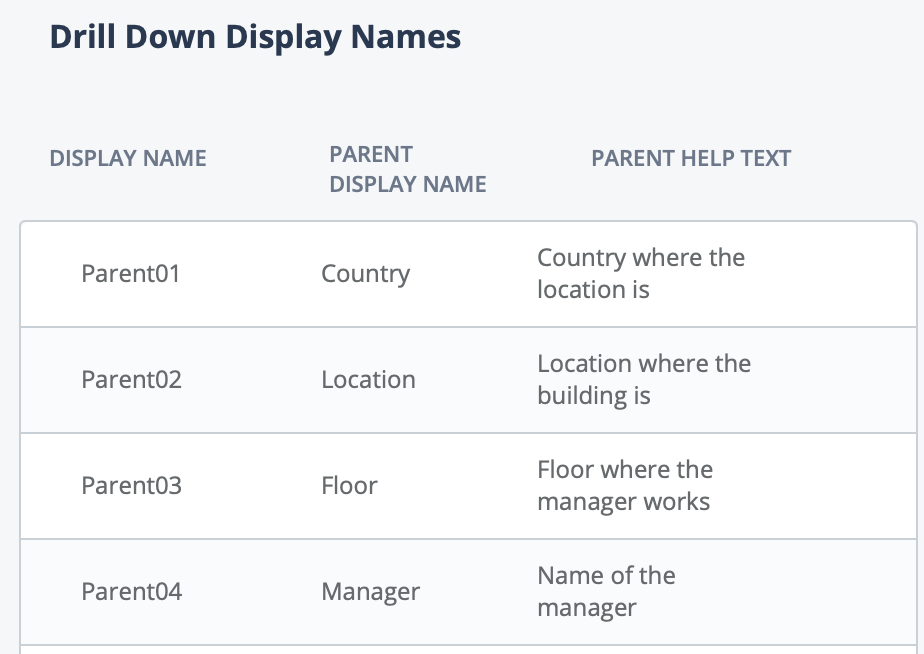
The parent values configuration is the order where the values appear in the string. The custom field reference list is configured with the managers names for the field.
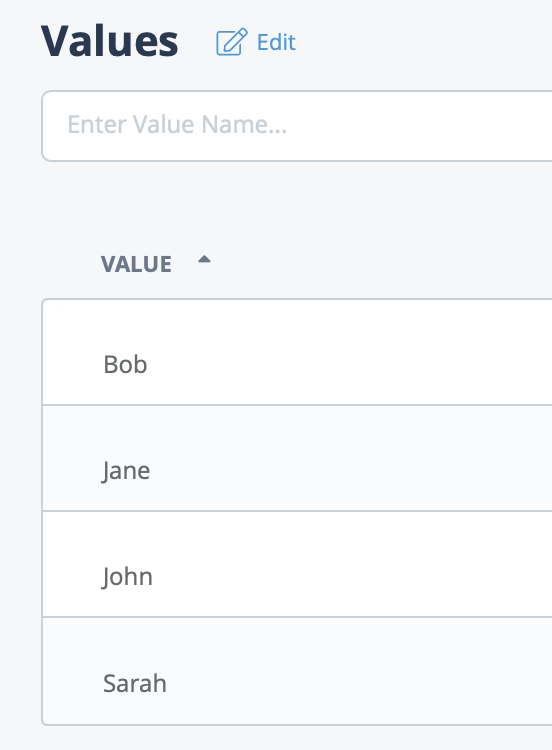
Drill down values for each of the manager names are added, each pertaining to the parent values configured for the custom field.
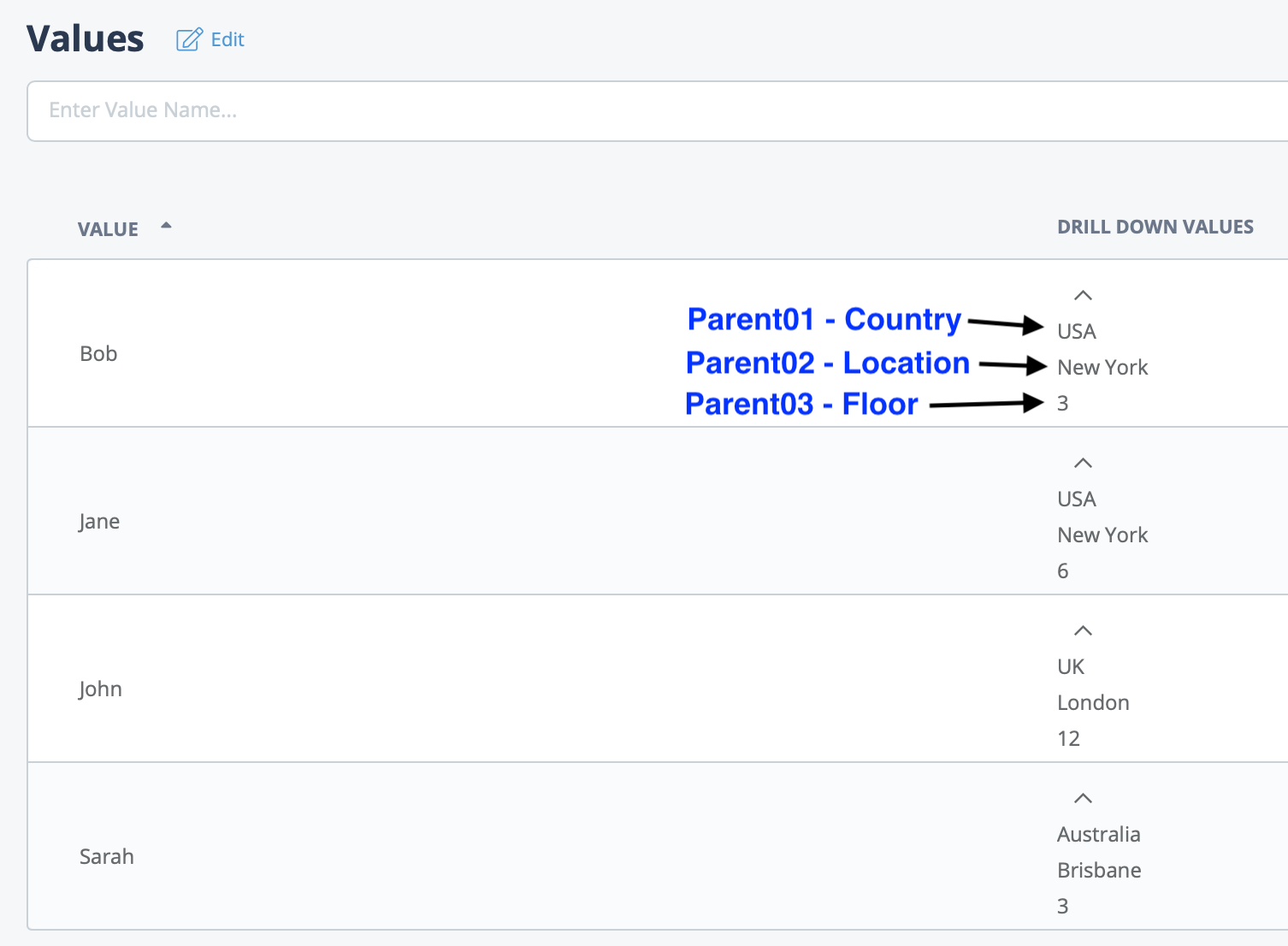
When you click the Manager field, a pop-up prompts you to select the country from a drop down.
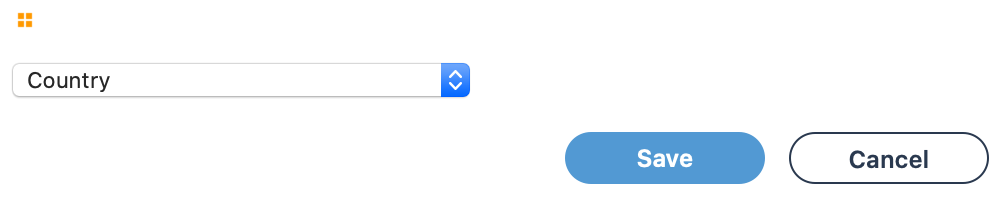

Next, you select the location, and then the floor.
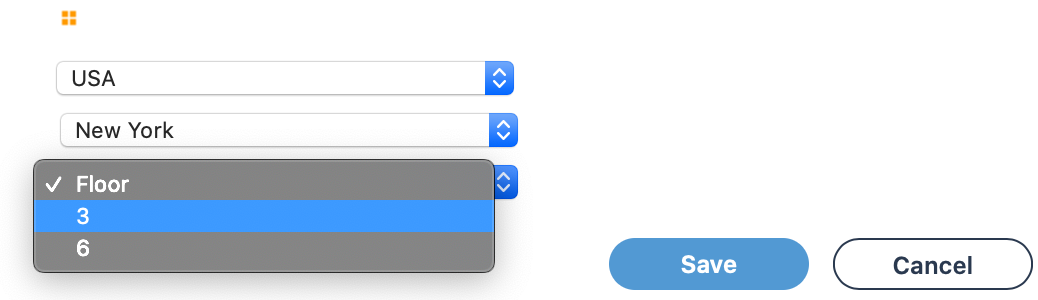
Finally, select a manager from Floor 3. The manager's name appears for the field, and the string appears in the invoice.
![]()
It is important to note that each value can have identical parent values. Configuring your list this way allows you to create a variety of choices for any parent value. This example has managers on both Floor 3 and Floor 6 in New York. Depending on the floor selected, the application displays the managers available on that floor.