Add Default Billing Information to a Custom Field
Note:
Ensure that you are adding the custom billing
information to the level that you wish the information to appear. For example, if
you are adding the field information to an Op Unit, select the Op Unit, and the add
the custom field.
- Navigate to the Clients page on the Configuration view.
-
Click the link in the NAME column for the client whose
information you want to modify.
The Client Info page appears.
- Select .
-
Select
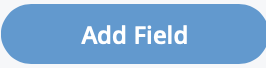 .
.
- Enter the required information for a custom billing field.
-
In the Default Billing Info section, in the
Secondary row, from the Value
drop down, select one of the following options:
Option Description Null If selected, the process stops. No information configured after this level of information is inserted. Static If selected, in the Static Value column, enter the static value to be inserted. Billing Department Name If selected, the billing department number configured on the engagement is inserted. Billing Department Number If selected, the billing department number configured on the engagement is inserted. Billing PO Number If selected, the billing PO number configured on the engagement is inserted <Custom Field Name> Select a Requisition custom field. If selected, the value defined from the field is inserted. - From the Condition drop down, select Substr.
- In the Condition Delimiter field, enter the delimiter for the string. For example, if you want the values between the secondary and tertiary information separated by a colon, enter ':'.
-
If you are inserting a specific value, optionally, use the Start
Instance and End Instance fields to parse
the string information.
Tip:These fields are useful when you have a long department number or name. The fields can abbreviate in the information automatically inserted.
-
Click
 .
.