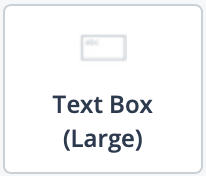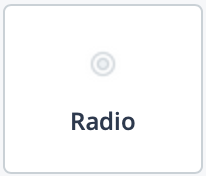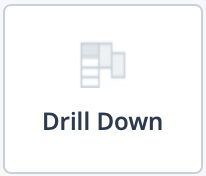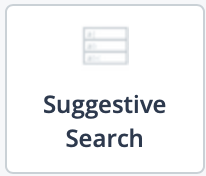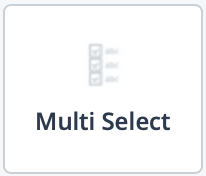Custom Fields Validations
| Input Type | Available for | Description |
|---|---|---|
| Droplist
|
|
Used for single selection from a list of 10 or fewer items (for example, job category). Configures the custom field with a drop down. If you select this input type, from the Choose List drop down, select the list to use.For more information about adding lists to the application, see Add CF Reference Lists. |
| Droplist (Long)
|
|
Used for single selection from a list of 40 or fewer items (for example, country). Configures the custom field with a long drop down. If you select this input type, from the Choose List drop down, select the list to use.For more information about adding lists to the application, see Add CF Reference Lists. |
| Text Box (Small)
|
|
Used for free text entry where the value does not need to be consistent, or require much information (for example, a person's name). Configures a small text box for the field.If you select
this input type, additionally select a validation type constraint
for the field. Select from:
|
| Text Box (Large)
|
|
Used to for free text entry where the input does not need to be consistent, but there are a number of details (for example, an approval reason). Configures a large text box for the field.If
you select this input type, additionally select a validation type
constraint for the field. Select from:
|
| Radio
|
|
Used to display up to five options where the user benefits form seeing all options while making a choice (for example, 'Is remote work allowed'). Adds radio buttons to make input selections. If you select this option, in the Choose List drop down, select the list of buttons to add as the field. |
| Drill Down
|
|
Used for single selection that allows a user to select sub options from a hierarchical or sequential set of choices (for example, cost structures). Adds a drill down list to select values from.Configuring this type of list allows you to reference a
list, and label each parent level for the list in the field, even if
the list is referenced in multiple places. You can configure both
the label for the drop down and the help text that appears when you
click the question mark icon next to the drop down. Note: The parent
level selections define which selections are available in child
fields, down to the final value. The display for this type of list is either a drop down or a text field with enabled suggestive search. The default is a drop down. To enable the suggestive search, next to the parent value, select the Suggestive Search with Wildcard check box. For more information about drill down lists, see Drill Down Lists in Custom Fields. |
| Suggestive Search
|
|
Used for single selection based on user input. Allows you to configure a searchable list. The application gives suggestions based on the values in this list. |
| Multi Select
|
|
Used for multiple selection (for example, provisioning). Allows you to select multiple options for the field. |
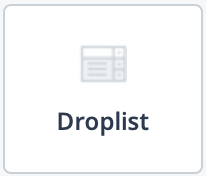
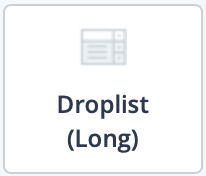
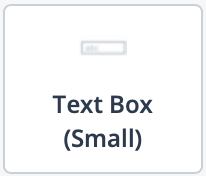
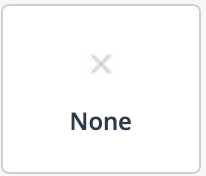 - Does not constrain
any input in the field.
- Does not constrain
any input in the field.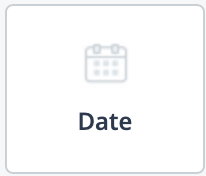 - Requires a date to
be entered in the field. If you select this validation, you
can optionally constrain the date format input in the
- Requires a date to
be entered in the field. If you select this validation, you
can optionally constrain the date format input in the
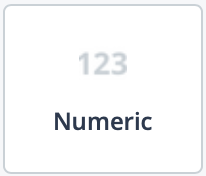 - Requires numbers
to be entered in the field. Use a 'N' (case sensitive) for
each number required in the input format. You can also add
required decimal points or percentage symbols (%) for the
field. If you select this validation, you can optionally
constrain the date format input in the
- Requires numbers
to be entered in the field. Use a 'N' (case sensitive) for
each number required in the input format. You can also add
required decimal points or percentage symbols (%) for the
field. If you select this validation, you can optionally
constrain the date format input in the 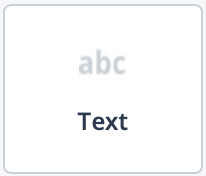 - Requires text to
be entered in the field. Use a 'N' (case sensitive) for each
number and an 'A' (case sensitive) for letters required in
the input format. No symbols are allowed. If you select this
validation, you can optionally constrain the date format
input in the
- Requires text to
be entered in the field. Use a 'N' (case sensitive) for each
number and an 'A' (case sensitive) for letters required in
the input format. No symbols are allowed. If you select this
validation, you can optionally constrain the date format
input in the 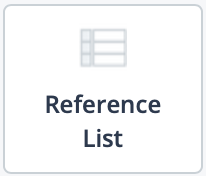 - Requires the input
be made from a pre-configured reference list. If you select
this validation type, select a list from the
- Requires the input
be made from a pre-configured reference list. If you select
this validation type, select a list from the
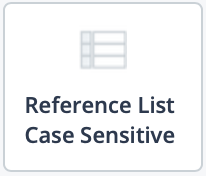 - Requires the input
be made from a reference list. Also, the input must be case
sensitive.
- Requires the input
be made from a reference list. Also, the input must be case
sensitive. - Requires an email
address be entered in the field.
- Requires an email
address be entered in the field.