Modify a Project Quote
- Navigate to the Home page in the MSP view.
- Click Requests.
-
Select the request type by clicking the type button (or
ALL).
You can also enter the request number in the search field.
- Select the request by clicking the number link in the Request column.
- On the request information page, click the Quotes tab.
- Edit a position, material, or milestone. You can additionally add a position, material, or milestone by clicking Add <item_type> at the top of each section.
-
Configure/confirm the change details in the revision pop up.
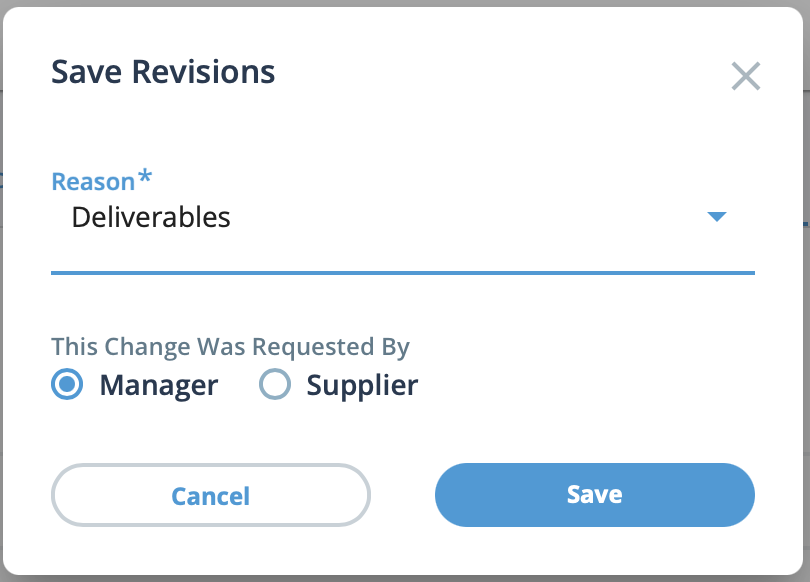 Confirm the following details.
Confirm the following details.- Reason - From the drop down, select the reason of the revisions. Reason value/selections are default.
- Requester - Using the radio buttons, select the requester, the client manager or the supplier.
-
Click
 .
.
-
Click
 .
.