Configure a Drill Down List
Note:
You can additionally add
information based on the billing auxiliary fields that you have set to
Active. These values are inserted automatically when you
make selections in a drill down list. For more information about auxiliary fields,
see Configure Auxiliary Fields.
- Navigate to the Clients page on the Configuration view.
-
Click the link in the NAME column for the client whose
information you want to modify.
The Client Info page appears.
- Select on the left navigation menu.
- Select the Lists tab.
-
Click
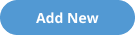 .
.
- In the List field, enter the name of the list.
- Optionally, enter a free-text description in the Description field.
-
Click
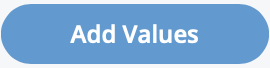 .
.
- In the Values section, in the blank row, enter the value in the Value column.
-
In the Drill Down Values column, click
 .
The drill down area for the row expands.
.
The drill down area for the row expands. -
Enter up to ten values for parent fields.
Note:You can optionally configure the labels that appear for lists of drill downs using the parent value label settings for the custom field. For more information about setting up these labels, see Custom Fields Validations.Note:It is possible to configure identical final values. Each final value string must be unique, for example, if the reference list is configured as location:floor:manager, and if the same manager works in two locations, you can save the manager name twice. The combination of location and floor must be configured uniquely for each manager value. (location1:floor2:manager1, location2:floor6:manager1, and so on). The application prompts you confirm that you are configuring identical final values if you have do so in error.
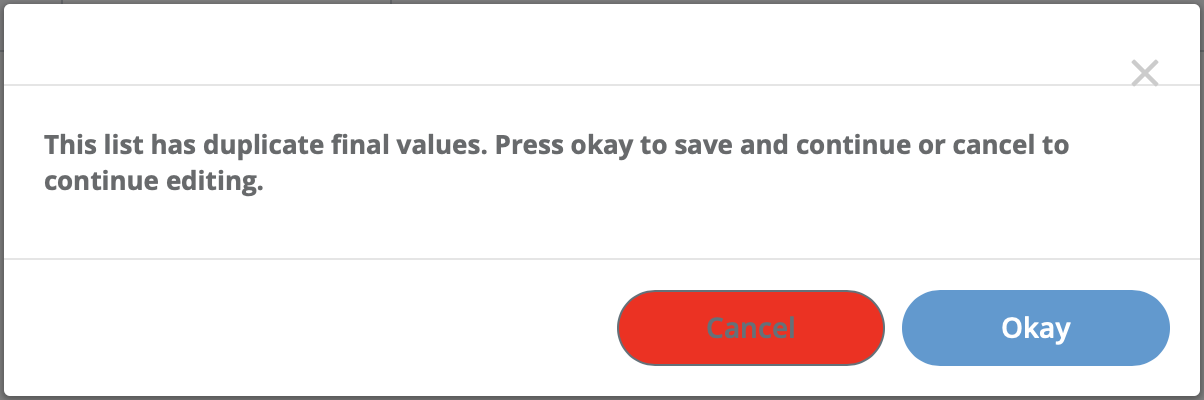
-
Click
 .
.