Add an Approval Workflow
Note:
If you do not add
an approval routing, the application uses a default routing chain.
- Navigate to the Client page on the Configuration view.
- In the top menu, click Configuration.
- In the left hand menu, click .
-
Click
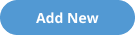 .
Note:If you are adding an approval routing, and do not see a routing for a specific request type or module, you can toggle the Show Inactive option to display all configure routings.
.
Note:If you are adding an approval routing, and do not see a routing for a specific request type or module, you can toggle the Show Inactive option to display all configure routings. - On the Approval Details panel, in the Name field, enter text for the name of your approval or approval chain.
-
From the Module drop down, select the module type to
apply the routing to. Select from the following:
- Request - For more information about the additional settings for this module routing, see Request Settings.
- Engagement - For more information about the additional settings for this module routing, see Engagement Settings.
- Revision - For more information about the additional settings for this module routing, see Revision Settings.
- Billing - For more information about the additional settings for this module routing, see Billing Settings.
- Batch Billing
- SOW eSign - For more information about the additional settings for this module routing, see SOW eSign Settings.
- Budget - For more information about the additional settings for this module routing, see Budget Settings.
The routing only applies to the module that you select. Ensure that you also select the additional settings for you module type.
- Select the Request/Engagement Types. This setting applies the module that you select, for example, if you configure a routing for a request, and select Project, then the routing only applies to requests made for projects.
-
Toggle the Active option to make the routing available
for the request and module.
Note:It is recommended that you do not activate a routing until you validate the behavior. Once active, the routing applies to all new actions of that request and module type.
-
Click
 .
Once you have configured your routing definition, you can add any number of routings based on your business need. For more information about routings, see Add a Routing for a Workflow.
.
Once you have configured your routing definition, you can add any number of routings based on your business need. For more information about routings, see Add a Routing for a Workflow.