Configure VMS Leave Source
You can only configure one VMS leave source. After configuration, you can
edit the paid leave details by clicking the 'Paid Leave' link to access the
configuration page.
Note:
A red asterisk (*) indicates a required field.
- Navigate to the Configuration in the MSP view.
- Select the client location from the Countries list. See Client Locations.
- Navigate to .
- In the Payroll Engagements section, select Use Leave Tracking on supported timecards.
- In the Payroll Engagement Leave Data Source section, select VMS Leave Entry.
-
Click
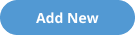 .
.
-
In the Paid Leave page, configure the following:
- Leave Display Name - Enter the text to display for paid leave in the submitted billing details. This field defaults to 'PTO'.
- Leave Abbreviation - Enter the text display to a client manager when reviewing the submitted billing details. This field defaults to 'PTO'.
- Earns Code - Enter the PeopleSoft earns code for the paid time off. This value can be a billable or a non-billable code.
- Billable - Select the check box to make the paid time off billable to the client.
- Override Labor Markup - Select the check box if the paid leave has a different markup rate is different from the markup rate for the job category. This rate is defined in the supplier contract for the client location. For more information about contracts, see Supplier Agreements.
- Markup - If you select the Override Labor Markup check box, enter the markup for the bill rate. Ensure that you include paid time off in the fee application settings. For more information about these settings, see Modify the Fee Application Configuration.
- Unpaid Leave Display Name - Enter the text to display for unpaid leave in the submitted billing details. This value can be a billable or a non-billable code.
- Unpaid Earns Code - Enter the PeopleSoft earns code for the unpaid time off. This value can be a billable or a non-billable code.
-
Click
 .
The Leave Display Name appears on supported timecards. See Leave Tracking on Timecards.
.
The Leave Display Name appears on supported timecards. See Leave Tracking on Timecards.