Leave Tracking on Timecards
Timecards can record any leave (paid and unpaid time off) that a client organization or supplier/vendor has approved a worker to take. The leave time label appears in supported timecards when a worker logs their leave time when submitting billing. Supported timecard types are Hourly 1 and Hourly 4.
You can set worker entered sick time to be sent to a client manager for approval, or to be automatically added to an invoice in the client country's Process Billing configuration. See Process Billing.
If a worker updates time off on a submitted timecard, you might be required to review the time, and adjust as necessary. See Review Leave Tracking (TAFW) Changes.
MSP fees are applied to paid or unpaid leave using the fee application setting in the client organization's configuration (). The fee is either applied to the item using the configured fee, or using a separate markup value configured for paid time off. For more information about configuring this separate fee, see Client Location Leave Tracking.
Leave can be paid time for hours that are marked 'sick' or paid time off (PTO). If leave tracking is enabled, time off accrual balances display in the timecard. A worker selects the leave type from the Type drop down in the timecard time configuration.
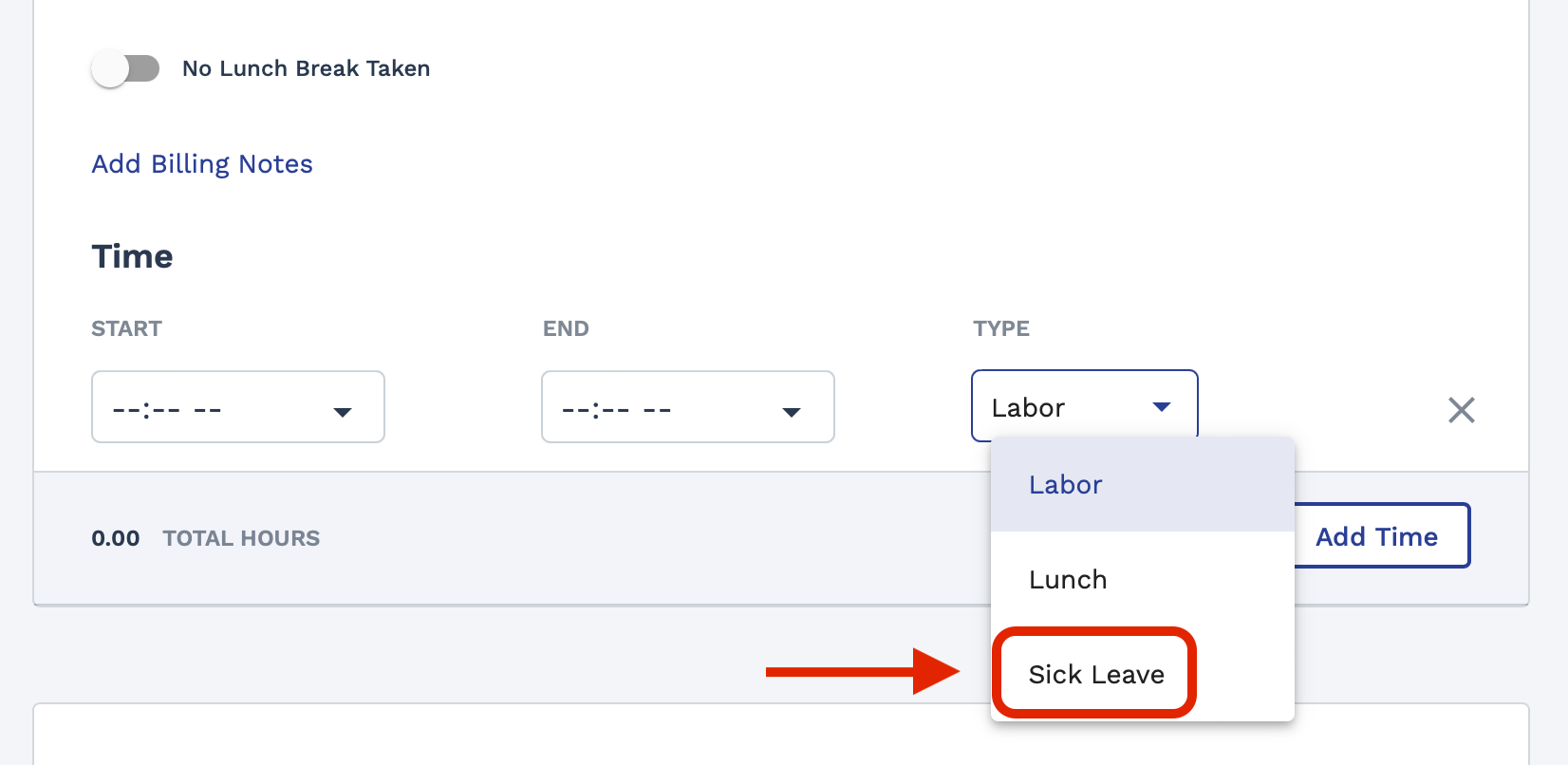
Paid and unpaid time off is added in the Billing tab of an engagement.
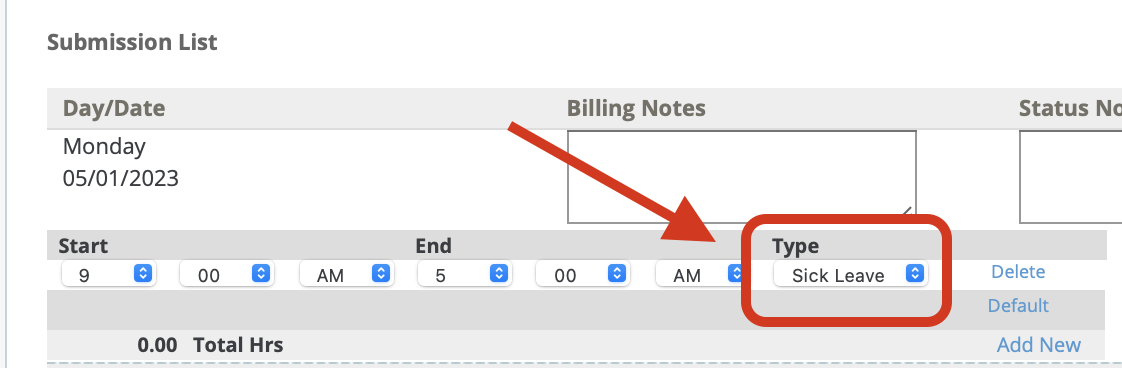
You can view a worker's PTO amounts in the Billing Elements table for an engagement ().
![]()
The worker's timecard (in the Worker view) displays the paid time off totals. They can view the amounts in the Allocation section of a submitted timecard.
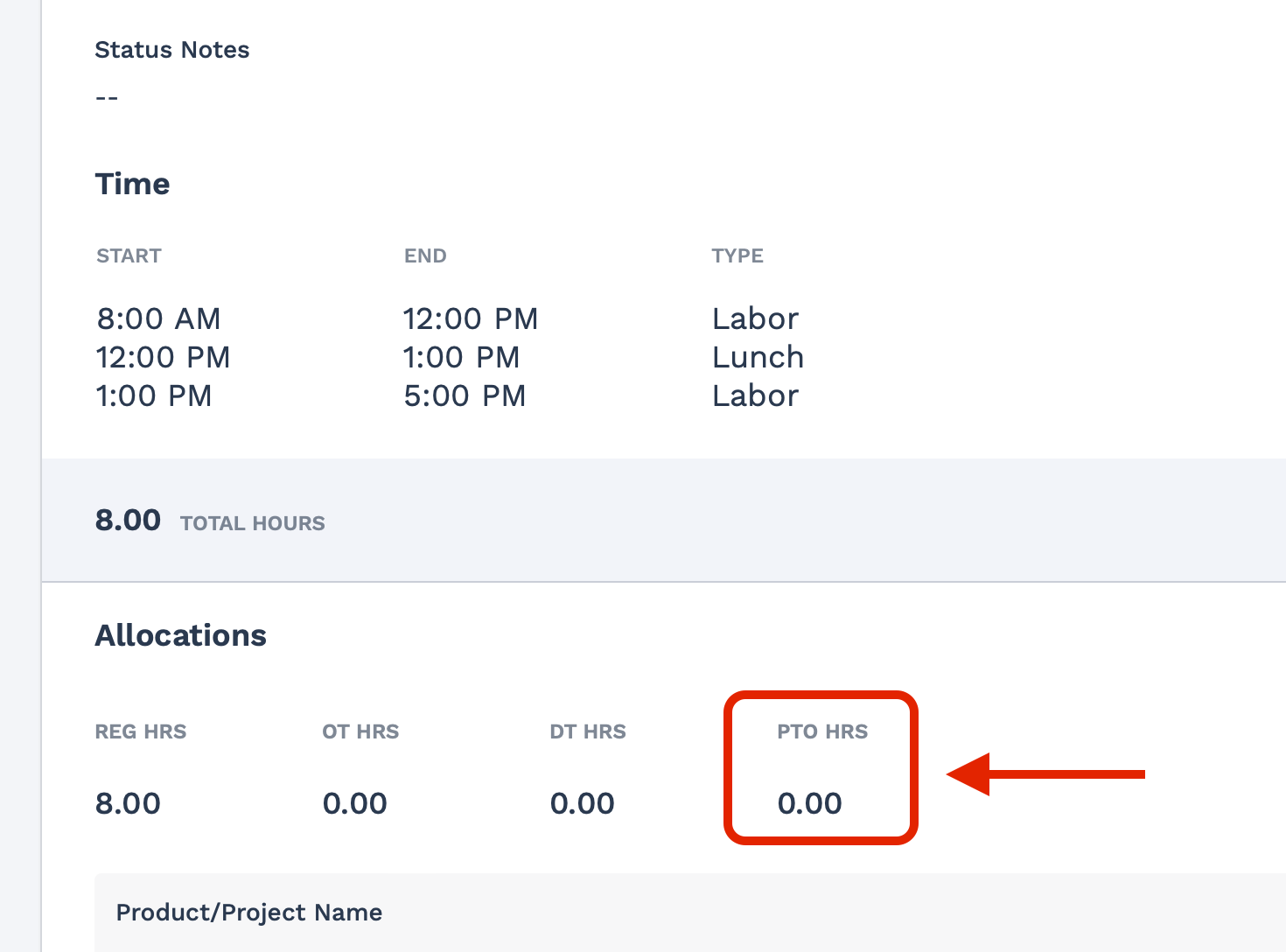
Dayforce Integration
If your client organization is configured to use the Dayforce HCM™ integration for payroll workers, time off (Time Away From Work, or TAFW) and modifications are logged in the Dayforce application. Workers access Dayforce by clicking Employee Hub in the top right of the Worker view. Their hours appear on supported timecards. If they need to modify their time, they can click Update in the timecard entry where they are navigated to Dayforce to complete their edits.
