Add Authorized Supplier Signatory
Note:
A red asterisk (*) indicates a required field.
- Complete steps 1-12 as defined in Assign a Quote to a Project.
- In the Authorized Supplier Signatory section, in the Name field, enter the signatory's name.
- In the Title field, enter the signatory's title.
- In the Email field, enter the signatory's email address.
- Optionally, in the Address 1 and Address 2 fields, enter the signatory's address information.
- Optionally, from the Country drop down, select the country for the address.
- Optionally, in the City field, enter the city for the address.
-
Optionally, from the State/Province/Region drop down,
select the appropriate region definition for the address.
The options in this drop down deaned on the selection in the Country drop down.
- Optionally, in the Zip/Postal Code field, enter the correct code for the address.
-
Click
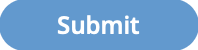 .
.