Add Departments
Note:
This task always adds a department
to the lowest level (displayed in the Add to Level field) To
add a sub department to a higher level, see Add Sub Departments.
Note:
You can use a .csv template to define the
department structure and upload it to the client configuration.
- Navigate to the Clients page on the Configuration view.
-
Click the link in the NAME column for the client whose
information you want to modify.
The Client Info page appears.
- Select on the left navigation menu.
- Select the Departments tab.
-
Click
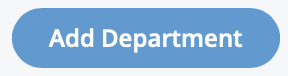 .
.
- Enter the Department Name.
- Select the Active check box to make the department available to the client organization.
- Enter the Department Number.
-
Enter the Auxiliary department information.
Note:The department number and the auxiliary number are used for billing information and reporting. You can configure the application to only display the department name, or the department number and auxiliary number. The Sort Departments By setting is in the client organization settings . For more information about this setting, see Client Settings.
-
Select
 .
.