Add Project Worker to a Project
Note:
A red asterisk (*) indicates a required field.
Note:
Adding a
worker fills the project worker engagement, however, if the client organization is
using the onboarding module, the engagement might have a 'Pending' status assigned,
based on the onboarding workflow. For more information about the Onboarding module,
see On/Offboarding Items.
Note:
If you try
to assign the same worker to different positions in a project, you receive a
warning.
- Navigate to the Dashboard page in the MSP view.
- Click Engagements.
-
Select the request type by clicking the type button (or
ALL).
You can also enter the request number in the search field.
- Select the engagement by clicking the number link in the Engagement column.
- On the Engagement page, click the Workers tab.
- Click Assign Worker.
-
In the Name field, enter the name for the worker to
assign.
The application automatically suggests workers that exist in the system. If a worker does not exist, you can add the worker record by clicking + Add New. To create the worker account, enter the contact email address in the Email field. The worker record is automatically activated, and a login credentials are emailed to the contact email address. You can complete the worker's information on the worker record (). For more information about setting up worker record information, see Workers Page.Note:Worker email addresses must be unique. If matching addresses exist, you are prompted to enter a different address.
-
Confirm details for the project worker.
When adding a project worker to a project, the application automatically populates the engagement dates, worker's location, and allocations from the parent (project) engagement. You can modify these values before creating the project worker engagement.
-
If the work is completed offsite, click Off Site (
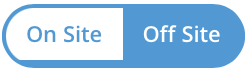 ), and enter an address in the Worker
Location field. The application automatically suggests address
based on the information you input in the field.
If the project engagement is configured to have work completed off site, during the configuration of the project worker, the option defaults to 'Off Site', and the Work Location field is blank. You must enter a location address in order to submit the worker engagement.Note:You must enter the full address (street number, city, country, zip/postal code, and so on) for a worker is they are completing the work off site. You cannot enter, for example, a city name.
), and enter an address in the Worker
Location field. The application automatically suggests address
based on the information you input in the field.
If the project engagement is configured to have work completed off site, during the configuration of the project worker, the option defaults to 'Off Site', and the Work Location field is blank. You must enter a location address in order to submit the worker engagement.Note:You must enter the full address (street number, city, country, zip/postal code, and so on) for a worker is they are completing the work off site. You cannot enter, for example, a city name. - If you need to modify client manager or time & expense approver for the project worker engagement, click Edit, and enter the client manager's name in the Manager and Time & Expense Approver fields, respectively.
- Enter values for any required custom fields.
-
Click
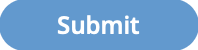 .
The project worker record is created. Email notifications are sent to the appropriate recipients, unless the notification triggers are modified. For more information about email notifications, see Email Notification Configuration.
.
The project worker record is created. Email notifications are sent to the appropriate recipients, unless the notification triggers are modified. For more information about email notifications, see Email Notification Configuration.