Update Project Worker End Dates
Note:
You cannot use the bulk update feature to close project engagements
until all associated project workers are closed. For more information about bulk
update, see Engagement Bulk Functions.
- Navigate to the Dashboard page in the MSP view.
- Click Engagements.
-
Select the request type by clicking the type button (or
ALL).
You can also enter the request number in the search field.
- Select the engagement by clicking the number link in the Engagement column.
- On the Engagement page, click the Workers tab.
-
Click
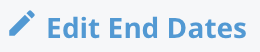 .
.
-
In the table, select the check boxes of the workers to modify.
Note:You can select all of the workers in the table by clicking the check box in the header row.Note:Check boxes are disabled if a project worker is in the 'Closed' or 'Cancelled' status.
-
Click
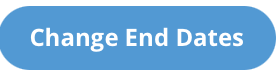 .
.
-
In the Change End Dates pop up, in the New
End Date field, enter the new end date.
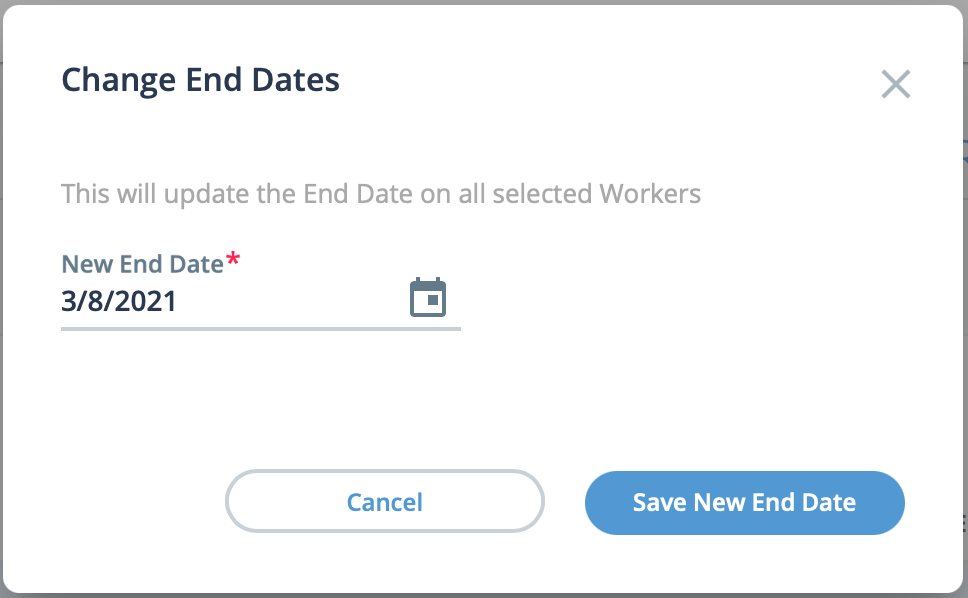 You can also click the calendar icon to open a calendar pop up that allows you to select the date.
You can also click the calendar icon to open a calendar pop up that allows you to select the date. -
Click
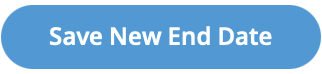 .
.