Financials
These fields appear in the Financials section on the
Create Request: Project > Project
Description page. After saving your project and clicking
Submit, this information appears in on the request.
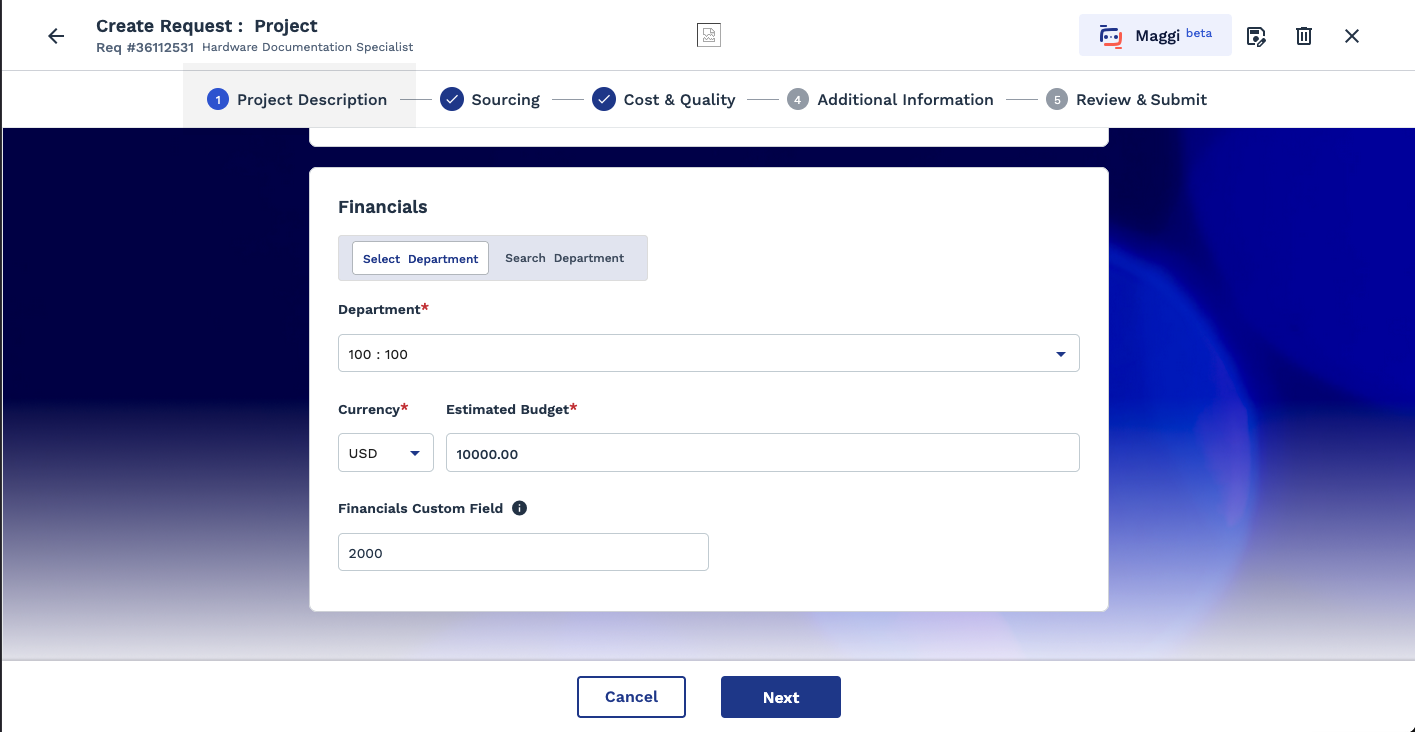
| Field | Description |
|---|---|
| Department | In the text field, enter text to search for the department, or select it from the drop down. The department is the cost center for the engagement. The application automatically suggests values in which the hiring manager is assigned (Departments section of the user record). You can click Add New to open a search pop-up. The pop-up allows you to search by department number and name, and parent department name. After entering search criteria, click Search. You can select one of the results to populate the field by clicking Select in the result row. You can click Search with no search criteria to display a full list of departments for the client organization. |
| Currency | From the Currency drop down list, select the currency for the job record. You can only assign one currency to an engagement. |
| Estimated Cost | Enter the estimated cost for the project. |