Vendor Questionnaire
The following section appears if you have enabled the Questionnaire functionality for
the client organization. For more information about enabling this functionality, see Project Settings.
Note:
If enabled, you can generate the sections of the project request using
Maggi (AI tool). Click the Generate with Maggi button that
appears in the top of the section.
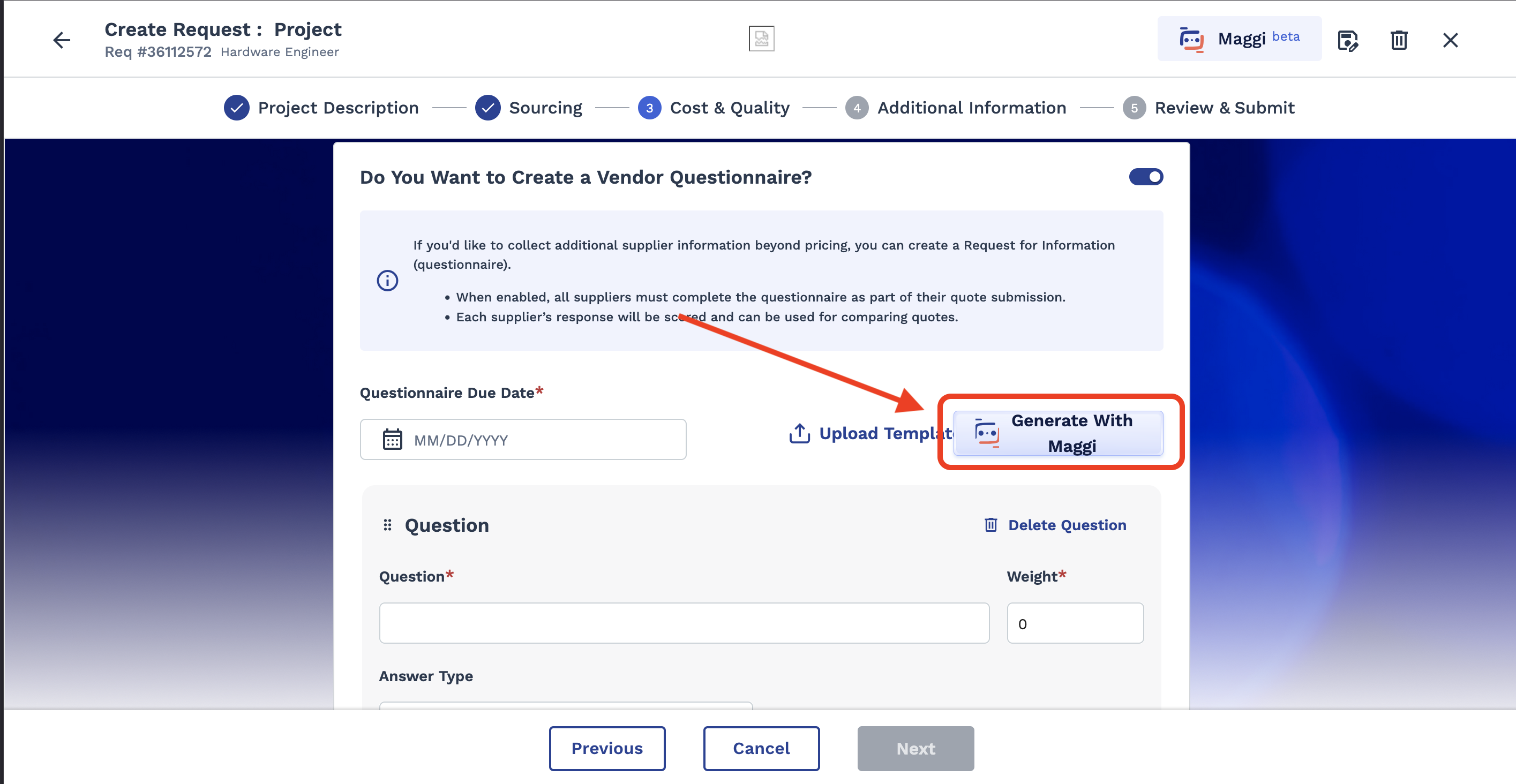
| Field | Description |
|---|---|
| Upload an existing template | Click Upload Template to upload an questionnaire template with configured fields. |
| Questionnaire Due Date | Enter the date that the request for information is due. You can also click the calendar icon to open a calendar pop up that allows you to select the date. |
| Question | In the text field, enter the text for the question. |
| Weight | In the text field, enter the question weight. |
| Answer Type | From the drop down, select the answer type. You can select from the
following:
|
| Required | Select the check box to make an answer required. |