Configure Default Grouping Rules
Note:
The
process for configuring grouping rules are the client country level and invoice
option level are identical.
The MSP Admin or SysAdmin permission is required to modify grouping rules for client organization's country configuration.
- Navigate to the Configuration view in the MSP view.
- Click or if configuring invoice option level rules, click and select the invoice option from the table.
-
Click
 .
.
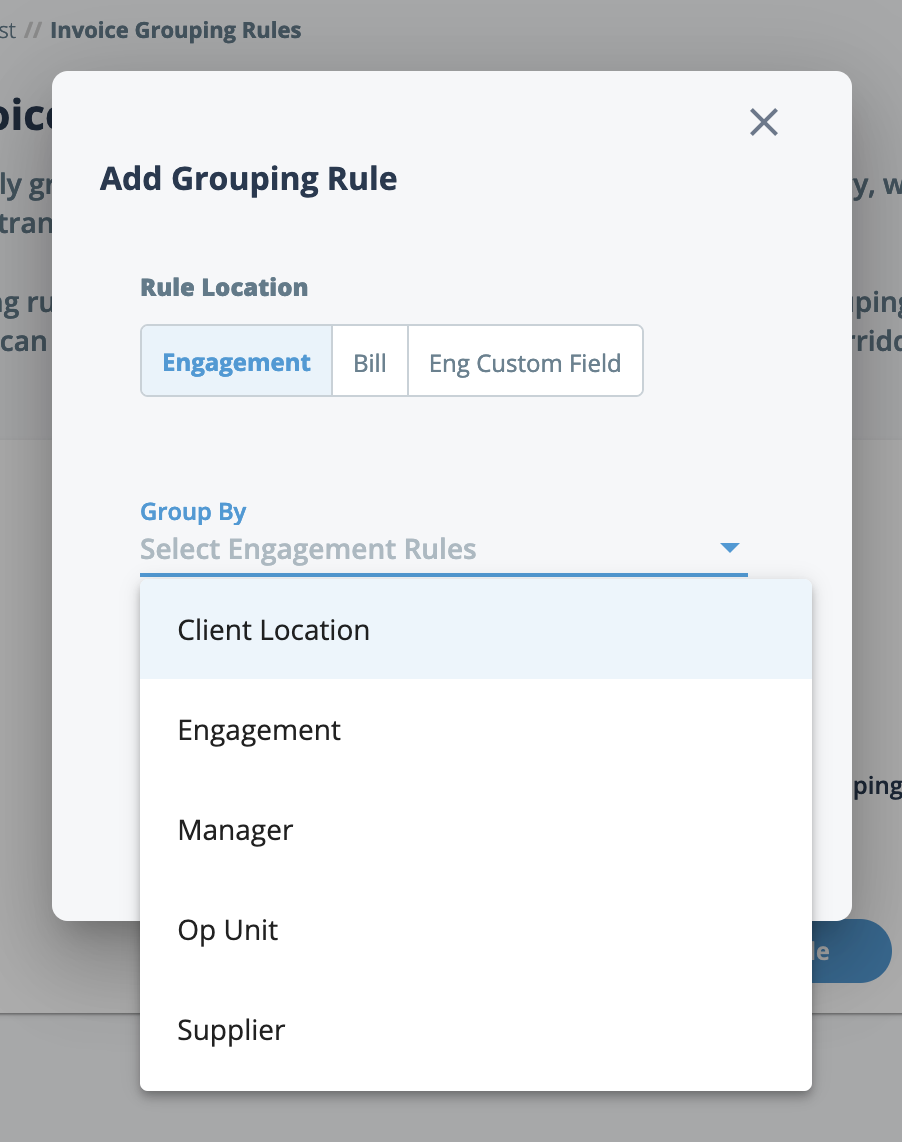
-
In the Add Grouping Rule popup, select the
Rule Location group,
Engagement, Bill, or
Eng Custom Field.
Note:If you are grouping by engagement custom field, bills are grouped by the custom field value, not the custom field name.Note:In order to group bills by engagement custom field, you must enable the field visibility for selection at the field level (). If no engagement custom field is used in the invoice option, the value displays as an empty string. See Custom Fields Options by Workflow.
-
In the Group By drop down, select the rule to
apply.
Note:Only Purchase Order (Bill) and Engagement (Engagement) are supported in the current release.Note:The Engagement rule refers to the engagement number, for example, only add bills that contain both the invoice option and engagement number on an invoice.
- Repeat steps 4 and 5 for additional rules.
-
Click
 .
.