Hourly Timecards - Number of Hours
The Hourly timecard with number of hours is a daily time entry interface.
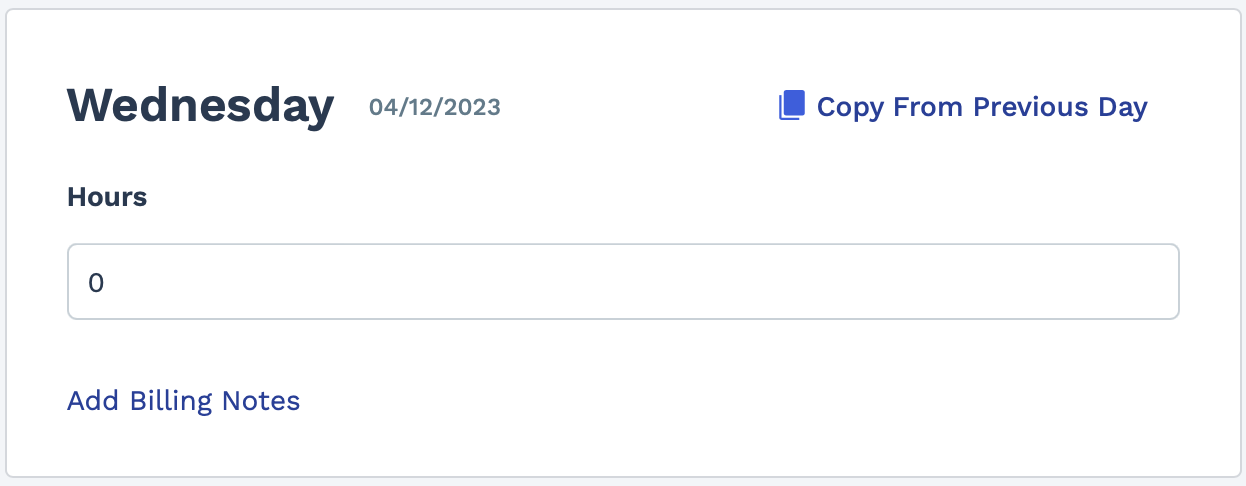
- Hourly time entry per day. Number of hours only.
- Hourly 5 and Hourly 9 timecards support leave tracking. See Leave Tracking on Timecards.
- 'Did Not Work' functionality is supported on Hourly 5 and Hourly 9 timecards. See Did Not Work.
- You can add notes to this timecard.
- You can block duplicate time card entries on Hourly 5, Hourly 6, and Hourly 8 timecards. In the Timecard Detail settings, select the check box for Block Duplicate Dates. This setting blocks timecards submitted by workers with overlapping entry dates that have not been rejected or credited.
- This timecard includes notes added by a manager, or notes added because the time was rejected.
Allocations
- Hourly 5 Timecard
Hours allocated by regular/overtime/double time. Hourly allocation is calculated based on the time entered for the day, and the OT/DT rules applied for the client organization's location.
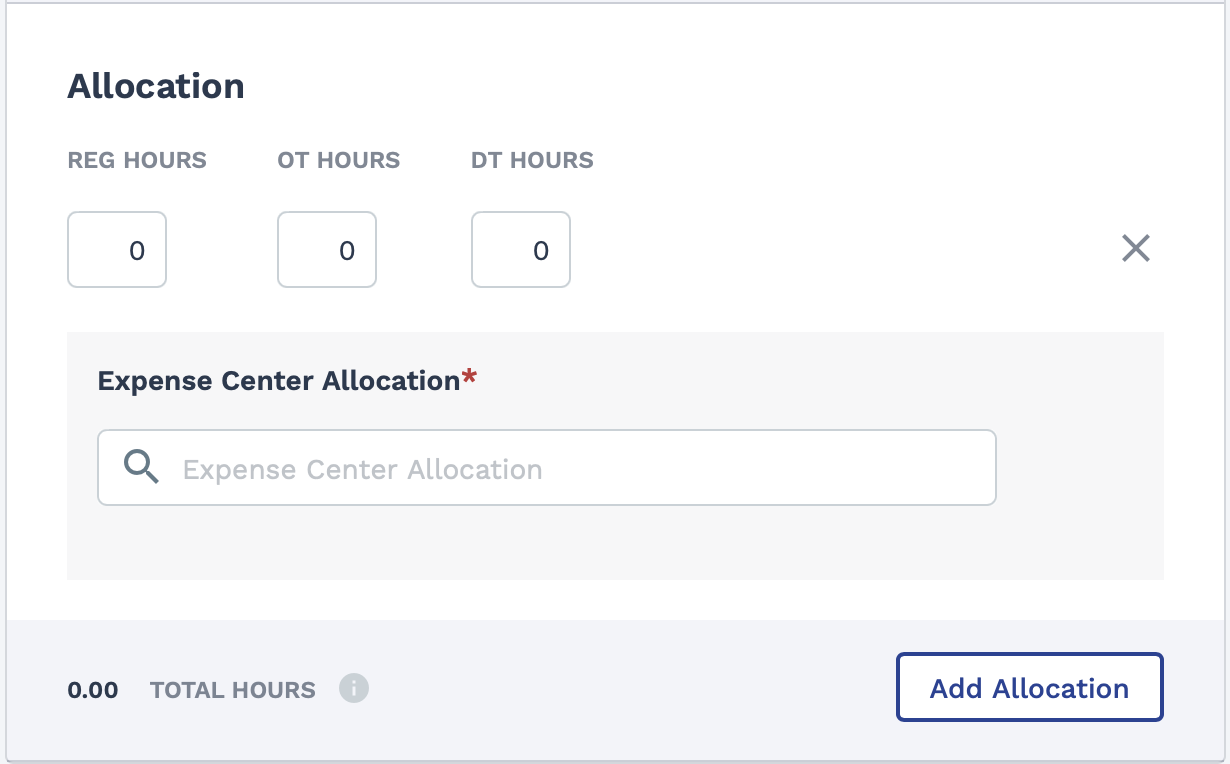
Allocation fields are added as Billing type custom fields. For more information about adding these fields to the Allocation section, see Custom Fields Options by Workflow.
- Hourly 6 Timecard
Hours allocated by sequence (project allocation). Cost center allocations are defined as custom fields.
You can click Use Default to use the predefined time range set for the engagement. For example, 8 am to 5 pm. This option is located next to
 at the bottom of the time entry
card.
at the bottom of the time entry
card.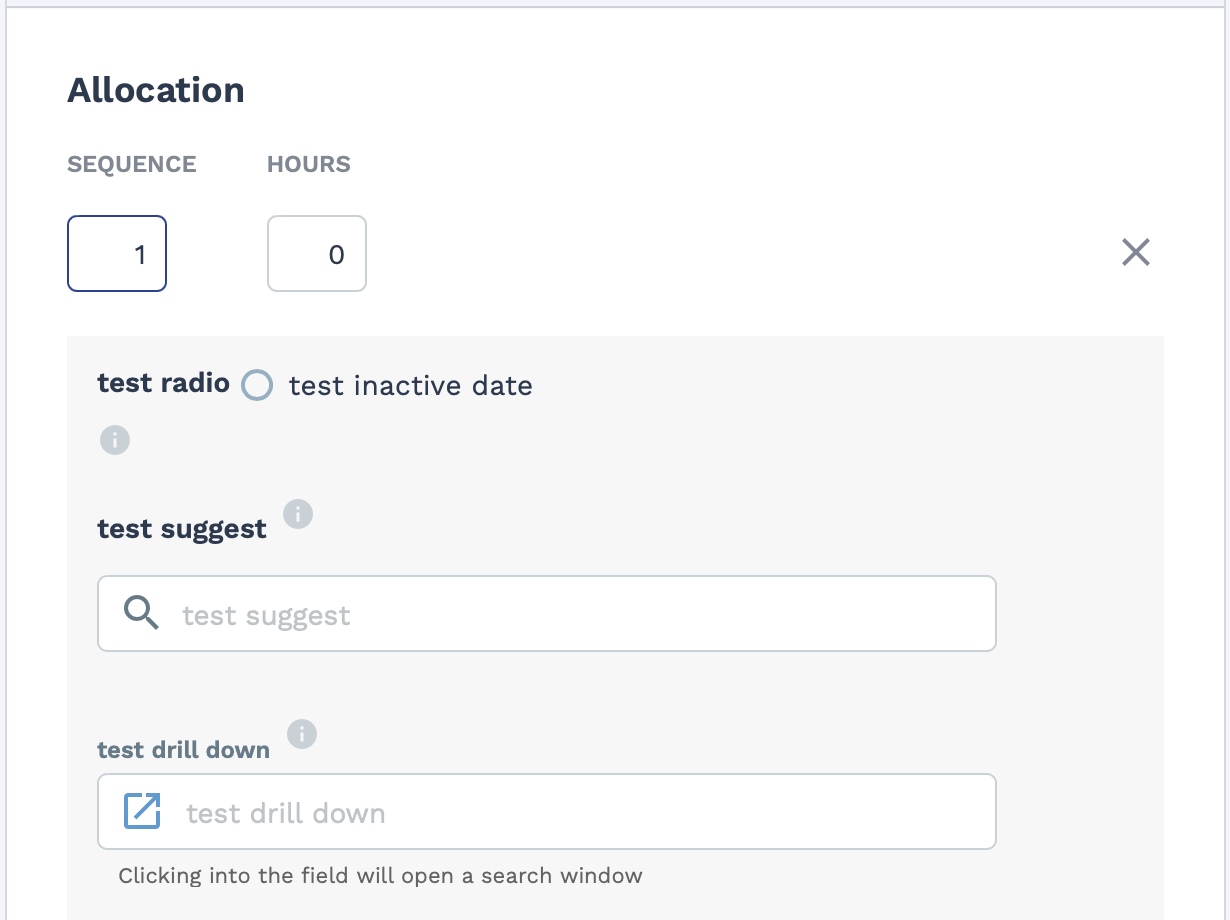
Allocation fields are added as Billing type custom fields. For more information about adding these fields to the Allocation section, see Custom Fields Options by Workflow.
- Hourly 7 TimecardAllocation by custom field only (no percentage or sequence). Worker enters values into configured fields.Note:You can add additional information to the Time & Expense section of the timecard using a Worker type custom field, and selecting the Display on Worker Home in Time & Expense bin setting. The fields are not editable by the worker, and must be configured by an MSP user.